This doesn’t impact GA Connector as GA Connector doesn’t use third-party cookies. GA Connector uses first-party cookies instead.
GA Connector can also be configured to not use cookies and use other web storage options.
Yes! GA Connector will work on both Salesforce Lightning Experience and Classic.
With CRM-to-GA integration, you’ll be able to use the advanced Google Analytics reports with revenue data (e.g. multi-channel attribution reports).
The purpose of CRM-to-GA integration is the same as GA-to-CRM: to show you the ROI of your marketing campaigns. But CRM-to-GA allows you to see the ROI data in Google Analytics reports that have certain features that CRM reports don’t provide (e.g. multi-channel attribution reports).
To see if the integration is working correctly, follow these steps:
- Open your website and submit the form on your website.
- Check the lead that was created in your CRM as a result.
- If the GA Connector fields are populated with data it means the integration is working fine (even if the field values are “(not set)“)
Although GA Connector doesn’t send offline conversions directly to Adwords, it’s possible to use it for this purpose.
Just follow the steps below:
- Import CRM data to Google Analytics with GA Connector.
- Link your Adwords and Analytics accounts:
https://support.google.com/analytics/answer/1033961?hl=en - Import CRM-related goals from Analytics to Adwords.
With HTTPS, tracking will be more accurate.
The thing is, when a user goes from an HTTPS website to an HTTP one, most browsers hide the referrer information from the HTTP site.
This doesn’t allow Google Analytics and GA Connector to track the source of such user (unless there are UTM parameters).
So if your website is still HTTP, and your user is coming from some HTTPS blog for example, GA Connector (and Google Analytics) will consider this user’s traffic source direct/none.
You can read more about this and other tracking details here.
The problem looks like this:
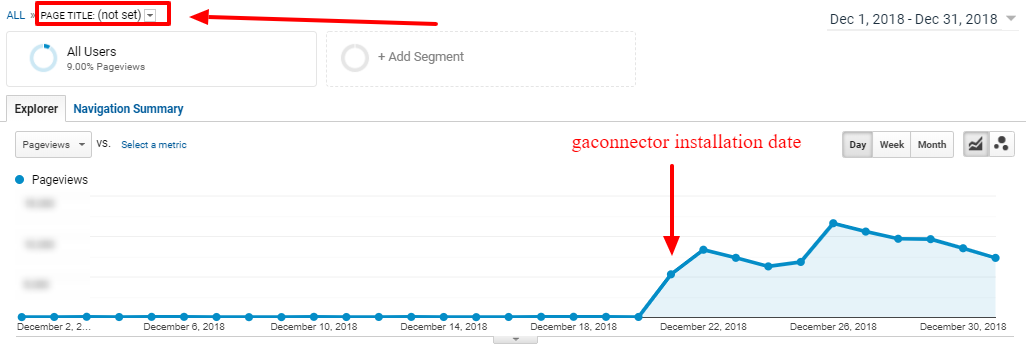
Why this happens
According to the Google Analytics documentation article What the value (not set) means:
If you see (not set) as a value for Landing Page, this is generally due to a session with no page or screen view level hits included.
Which is exactly what happens when you install GA Connector:
- GA Connector sends events from the CRM to Google Analytics.
- These events are grouped into sessions. You can read more about this here.
- These sessions don’t contain any page views (because there were none), which is why you see more (not set) page views.
It is possible to import Analytics goals and transactions into Google Ads Conversion Tracking.
To import your goals and Ecommerce transactions from Analytics into Google Ads Conversion Tracking, the following conditions must apply:
- Your Analytics and Google Ads accounts are linked.
- You’ve enabled auto-tagging in your Google Ads account. Note: If you are using the auto-tagging override setting in Analytics, you can still import goals and transactions into Google Ads for those clicks.
- On a per-type basis, your Analytics goal or transaction has received active traffic from an ad at some point.
To import your goals:
- Sign in to your Google Ads account, and click the Tools, billing, and settings icon in the header. Note: If you just recently linked your Google Ads and Analytics accounts, wait 30 minutes before starting to import goals or transactions.
- Click Measurement > Conversions.
- Click
.
- Click Import, select Google Analytics, then click CONTINUE.
- Select each goal or transaction you want to import, then click IMPORT AND CONTINUE.
- Click DONE.
Google Ads Conversion Tracking starts importing the data from your Analytics account starting from the day you clicked Import. Historical data from before this date is not added to conversion tracking. Your goals appear alongside your conversion data in your Conversions page and Google Ads reports within two days.
You can read more about this here.
No, GA Connector can only save a pre-defined list of parameters that are described here.
You can prevent GA Connector tracking your form by removing the GA Connector script from that page.
This happened because of the change in tracking that Google made in October 2018.
They have disabled tracking templates that GA Connector uses to add these UTM parameters (in order to enable parallel tracking).
Thankfully, Google Ads have another feature that allows adding UTM parameters. It’s called “Final URL Suffix”.
We are now using this feature to power another solution that allows us to tracks campaigns, ad groups and keywords.
In order to implement this solution, please you can disable the old version of the GA Connector script and then go through this instruction.
Fortunately, no.
Your lead can be created in a day, in a month or even in a year after the form submission. As long as the lead’s email address matches the form submission email address, GA Connector will add the tracking information to it.
For Salesforce Professional Edition, GA Connector currently only supports GA-to-CRM data flow.
To setup GA-to-Salesforce for Professional Edition, start a 30 days free trial from our website and follow the instructions from the setup wizard.
We always recommend using API-based integration, unless you run into tracking issues (a high % of leads is not tracked).
API-based integration pros:
- Much easier to integrate. cookie-based integration requires updating your website forms, adding new fields, mapping them, etc. It’s a whole process.
Cookie-based integration cons:
- Currently, cookie-based integration (if integrated correctly) is able to give a higher percentage of tracked leads.
- Cookie-based integration supports several fields that the API-based integration currently does not.
Unfortunately, it doesn’t. GA Connector only populates Leads/Contacts with GA data when they are created.
P.S. GA Connector does update existing objects for Zoho CRM though.
Unfortunately, it’s not possible to hide custom fields in Zoho CRM.
According to Zoho CRM support team, it’s not possible because extension fields are system defined, and currently, system defined feature cannot be hidden.
Note: We have requested to Zoho support to review this, and they have forwarded the request to their development team. So there is a possibility that this will be fixed in the future.
You may be concerned about the implications of installing our app on API limitations (because by default, every lead/contact/etc creation will trigger a request to GA).
In order to solve this, we’ve developed a batching feature which allows to send only send events to GA once a day.
You can enable this feature by changing the frequency setting on your account.
The current version of GA Connector doesn’t actually use Google Analytics API to populate CRM fields with analytics data (source, medium etc). Instead, GA Connector emulates Google Analytics tracking algorithm precisely.
We took this approach because it allows more flexibility and it works faster this way.
The product is still called GA Connector because it uses Google Analytics algorithm to track information and because it also sends CRM data to Google Analytics (for a limited number of CRMs only though).
Unfortunately, you can’t delete GA Connector tabs, but you can hide them.
For Zoho CRM, GA Connector updates GA data every 5 minutes (if you’re using GA Connector API-based integration).
For Salesforce and other CRMs, GA Connector only updates GA data one time – when the Lead/Contact/etc is created.
In the future, we’re planning to add the feature that will allow updating GA data in Salesforce at least every day.
Right now, GA Connector only supports Salesforce Enterprise or higher.
If you’re seeing this message, you’re probably using Professional or Group edition.
No, GA Connector supports both HTTP an HTTPS sites out of the box, no need to make any changes in case you’re switching.
Unfortunately, it can’t, even if you’re using a third-party tool for capturing organic keywords (e.g. Keyword Hero).
The only way to do it is to reinstall GA Connector Fields extension and choose the users you want to make it available to:
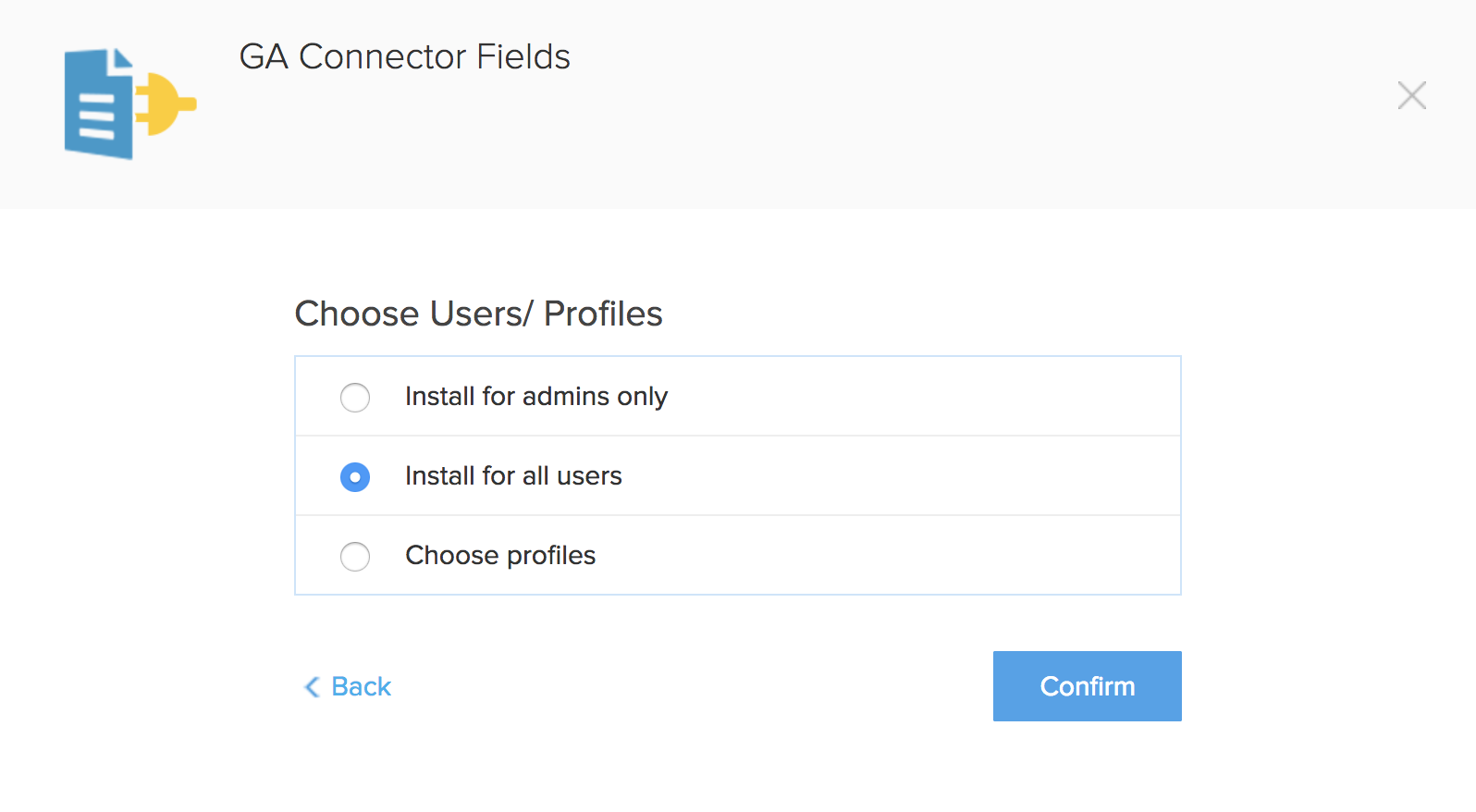
Unfortunately, after reinstalling the extension, the old data won’t be available anymore. Although, with GA Connector API-based integration, a significant part of the GA data will be renewed.
After integrating GA Connector, you may notice this problem:
Even though the majority of GA Connector fields are populated, some of them are still empty:
- Pages Visited
- Time spent on website
- Number of Website visits
This is a temporary problem that occurs if you’re using Lead Source Tracking (API-based). When it is fixed, you’ll start seeing these data points automatically.
At the beginning of 2018, we’ve completely rebuilt GA Connector in order to simplify the integration process. And some of the fields haven’t made it to the newest version yet – that’s why you don’t see them.
You’re prompted for an account ID when you start GA Connector installation on one browser/device, and finish on another. E.g. if you send someone a link to complete the last steps.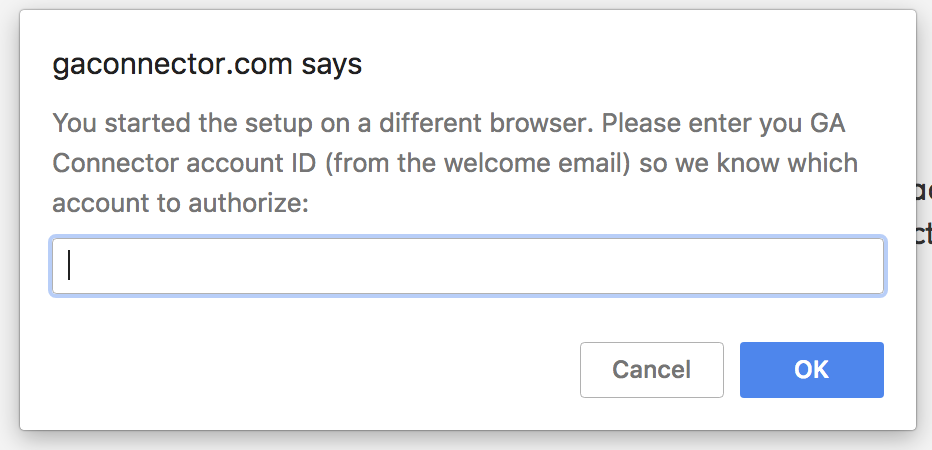
To solve this issue, you can log into your account from the second device or browser first, and then you won’t be prompted with the account ID.
Right now, GA Connector doesn’t push CRM data to Google Analytics Ecommerce transactions. It can only send data as goals and customer dimensions&metrics polska-ed.com.
So unfortunately, GA Connector doesn’t support Ecommerce Reports right now.
The free trial starts at the moment when you generate a license key (it’s a part of the setup wizard). It lasts 30 days.
If you want the trial to last longer, you can finish all the steps from the setup wizard and only then generate the license key. You can also request a trial extension in case you didn’t have enough time to test the app properly.
You can log in to your account here using the email address you used during sign-up.
GA Connector supports most web forms with a rare exception. Not just native Zoho CRM and Salesforce forms.
Unlike Cookie-based integration, API-based integration doesn’t require adding any hidden fields to your forms.
There are just two requirements for the forms:
- The contents of the form are not located inside a cross-domain iframe (or if they are, the iframe allows for adding custom JS code inside)
- They need to have an email field (which GA Connector uses for visitor identification).
Here are just some of the forms supported by GA Connector:
- Salesforce Web-to-Lead forms
- Zoho CRM Webforms
- Contact Form 7 for WordPress
- Gravity forms for WordPress
- Formidable for WordPress
- Ninja Forms for WordPress
- Unbounce forms
- Hubspot forms
- Pardot (by adding GA Connector code both inside and outside of Pardot iframe)
- Marketo
- Caldera forms
- Connexys forms
- Custom forms (usually)
Matching happens when the user types their email address in your webform.
The tracking code automatically picks up that an email address was typed and sends it to the server alongside visitor source information.
Later, when a Lead is created in the CRM, this data is matched and added to the Lead record.
You can read more about how GA Connector works in this article:
How GA Connector API-based integration Works
Even if your sales cycle is very long (e.g. 12+ months), GA Connector can still save and attribute CRM data about the sale correctly.
Many customers ask us what happens if the conversion happened 90+ days after the last visit because 90 days is an important milestone for Google Analytics and Adwords.
And there are a couple caveats in such cases:
- If your Google Analytics is connected to your Adwords account, and you export your Analytics conversions to Analytics, Adwords won’t be able to attribute this conversion.
- Last click source/medium of such offline conversion would be (direct)/(none), no matter where the user came from (that’s just how Google Analytics last non-direct click algorithm works). First click source/medium would be correct though, so you’ll still know that source that originally brought user to your website. Plus, all intermediary traffic source will be available in the multi-channel GA reports.
You can use GA Connector Visitor Source Tracking module to save first, last and all intermediary source inside the CRM, so you don’t need to rely on Google Analytics for attribution.
Yes, GA Connector supports apps built on top of force.com, such as Connexys for example.
No, GA Connector works with both Google Analytics Standard edition and 360.
With GA Connector, you can create and send two types of events to GA4:
- Object creation events
E.g. when a new Account is created, an event will be sent to Google Analytics. - Field update events When a given field is updated, its new value will be sent to Google Analytics.
Yes, certainly. You can use CRM data will all attribution models available in Google Analytics.
No, there are no limitations.
During the free trial, you get a fully working version of GA Connector, just for a limited time.
Long sales cycles aren’t a problem. Even if the cookie has expired on the website, it’s already captured inside the CRM.
This means that even if the information about the sale is sent in two years after the conversion, GA Connector will still send the data to Analytics. And Analytics will still display this sale inside its reports.
GA Connector sends CRM information to Analytics mostly as goals and dimensions, which can be displayed in:
- almost every standard report, including Source/medium, Landing pages, Campaigns etc, and even Multi-channel reports;
- you can use CRM data sent by GA Connector in custom reports as well.
You will be able to use CRM data just the way you’re using other goals in Google Analytics.
For sure. You will be able to use data imported from Salesforce with all attribution models offered by Google Analytics.
You can read more about this here: GA Connector and Multi-Channel Attribution Reports
GA Connector for Salesforce can send information about any Salesforce object into Salesforce. It can send almost any field and information about how many objects of a certain type were created.
Here are just some examples of data points that GA Connector can send from Salesforce to GA:
- Number of Opportunities created.
- Number of Opportunities that reached a certain stage (e.g. closed won).
- Number Leads that reached a certain status (e.g. Qualified or Converted).
- Opportunities Amount (or any other field that represents a number, e.g. revenue or profit).
- How many objects of any given type were created.
- Any text field from any object.
After these data points are sent to Google Analytics, you can combine them with other Google Analytics metrics and dimensions in reports, and even create calculated metrics based on them.
As a result, you will be able to measure things like:
- Revenue per channel.
- ROI of each channel.
- The number of qualified vs disqualified leads per channel.
- The number of customers of certain type per channel (e.g. how many wholesale vs retail customers a certain marketing campaign generated)
- And almost any other metric that can be calculated by combining Salesforce and Google Analytics data.
No. Unless you configure goals for GA Connector events, you won’t see any changes (because all events are sent as non-interaction events). If do you configure goals for GA Connector events, the only change you’ll see is a couple more options inside the “Conversions” dropdown.
Yes, GA Connector for Salesforce supports multiple Google Analytics accounts.
You need to save GA Measurement IDs to your Leads in addition to GA Client ID.
Having the Measurement ID in each Lead/Account/etc allows GA Connector can determine to which GA property to send the updates to.
This can be achieved by saving the Measurement ID of your GA property to Salesforce field GA_Measurement_ID during the form submission.
Example of implementation
For example, here is how you do it if you are using Web-to-Lead forms in Salesforce:
- Add the GA Measurement ID field in your form
- Make the field hidden, and insert your GA Measurement ID in the value attribute as shown below:
<input id="00N1r00000KN1Py" maxlength="255" name="00N1r00000KN1Py" size="20" type=”hidden” value=”G-CWTHC49Y9K” /> - When the lead is created, GA Measurement ID will be added by default to your lead, and that will trigger an event on the right property.
Yes, in many cases GA Connector can send information about Salesforce Leads/Contacts/etc created by call tracking software.
However, GA Connector requires the call tracking software to send GA Client ID to Salesforce in order for it to be able to send data to Google Analytics.
Not all call tracking apps match this requirements. Here are some examples that support this:
- CallTrackingMetrics
- Ringostat
- CallRail

