We have developed a Zoho CRM extension to speed up the creation of fields that will hold analytics data about your users. You can install it here.
During the installation, please select the correct permissions depending on who you want to see the fields (everyone, admin or certain profiles only). Otherwise, you would need to re-install the extension, because Zoho locks the viewing permissions for extension fields.
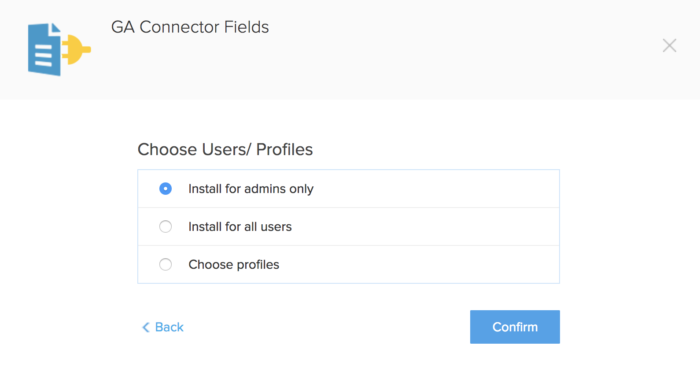
This extension is just a set of fields the purpose of which is to store users’ source, medium, keyword, location and other information about them. All the work of filling out those fields is done by the GA Connector tracking code and the website forms.
Here is the list of fields that this package contains:
| All Traffic Sources | Last Click Campaign |
| Browser | Last Click Channel |
| City (from IP address) | Last Click Content |
| Country (from IP address | Last Click Landing Page |
| First Click Campaign | Last Click Medium |
| First Click Channel | Last Click Referrer |
| First Click Content | Last Click Source |
| First Click Landing Page | Last Click Term |
| First Click Medium | Last Click Timestamp |
| First Click Referrer | Latitude |
| First Click Source | Longitude |
| First Click Term | Region |
| First Click Timestamp | Time Zone |
| Google Analytics CID | Device |
| Google Analytics Measurement ID | Operating System |
| Google Analytics Session ID | Time Spent on Website |
| Google Click Identifier | Number of Website Visits |
| IP Address | Pages Visited |
Integration
- Make sure you have installed the GA Connector code on your website and integrated it with your forms.
- Install this Zoho CRM extension. If you encounter an error during installation, please consult this article.
- Once the extension is installed, these fields should automatically show up within your Lead object:

- Then, you can customize the layout so that these fields are displayed in a more orderly fashion like shown on the screenshot above.
- Lastly, you can Map these fields to your Potentials and Accounts objects if you want to see analytics data for these objects as well.
Frequently Asked Questions
How do I make the fields in this extension only available for certain users?
During installation, you can pick the profiles for which the extension will be available (e.g. Administrators only)

