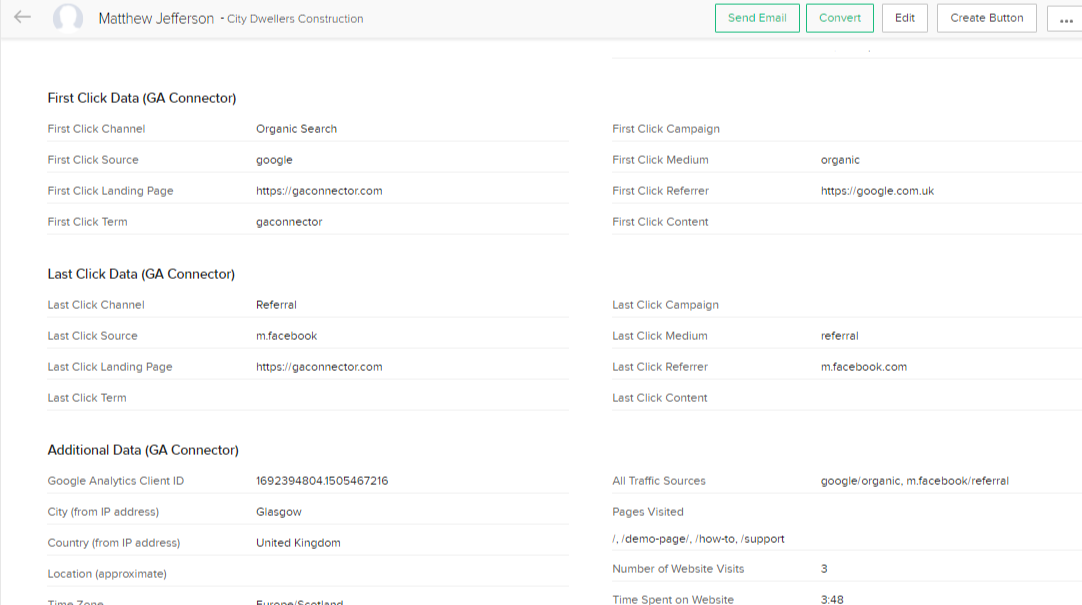If you have installed the GA Connector Fields to your Zoho CRM, your Lead Report most probably looks like this:
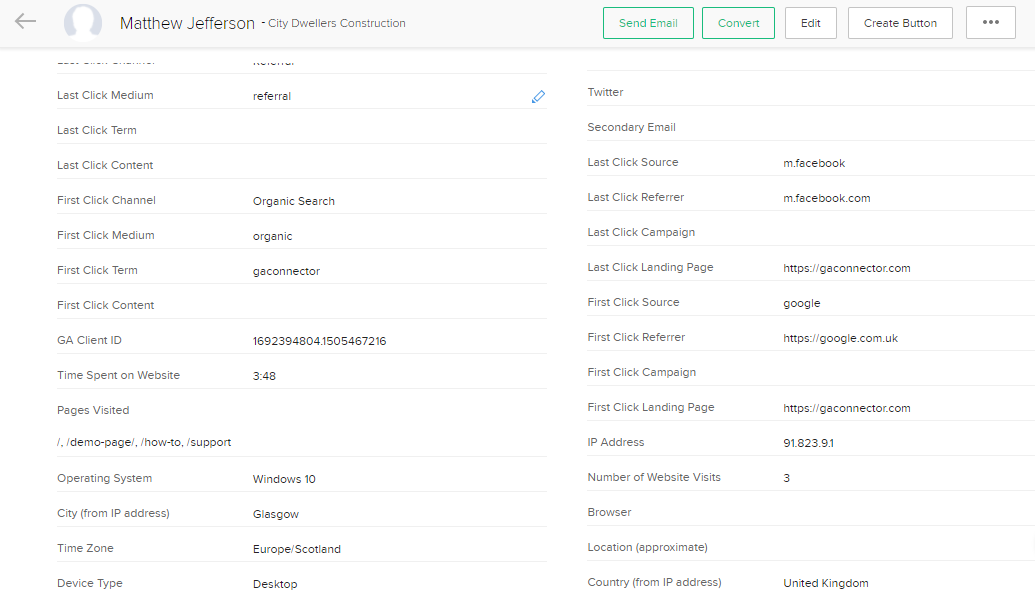
It would be better if the report would look arranged and organized so that you can easily find the data that you need.
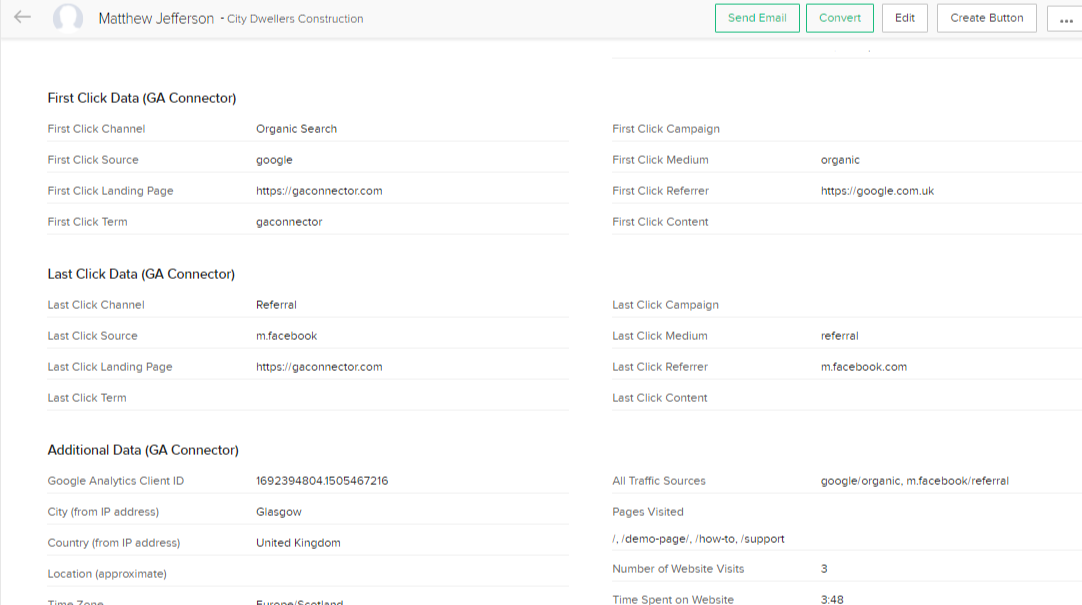
Customize Zoho Lead Report Layout
- Click on Setup > Customization > Modules and Fields. Click on the more options button for Leads and then select Layout.
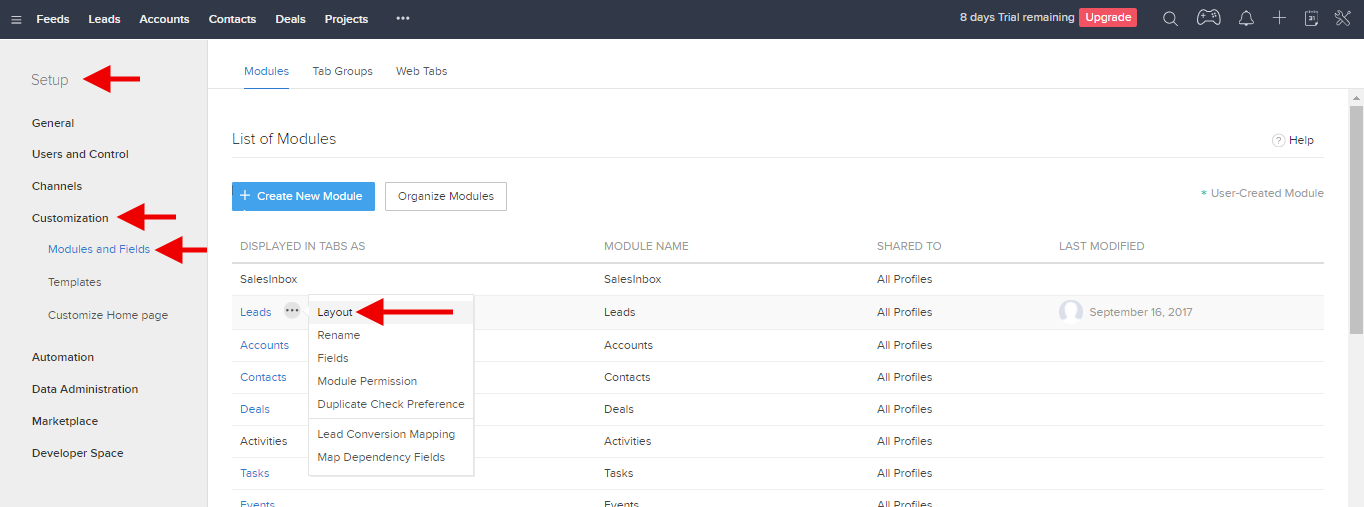
- You will then be shown a page where you can edit the current Standard Layout where you will see options to add new fields and/or new sections.
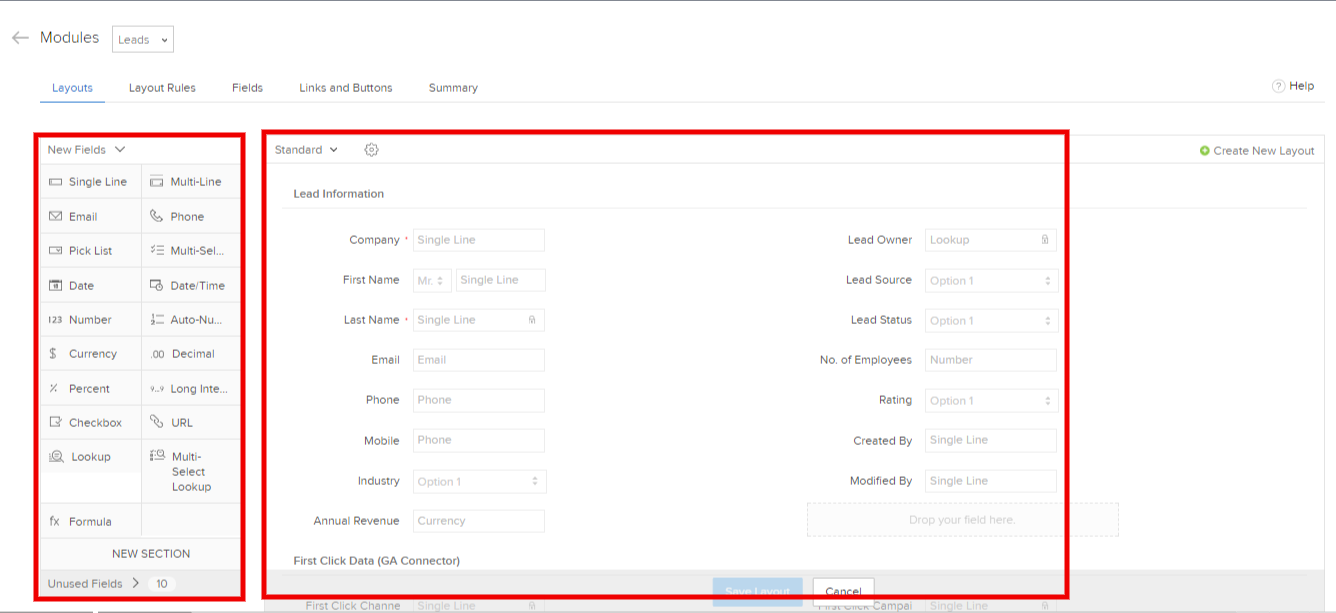
- To add a new field or section to the report, you just need to drag and drop your chosen field or section to the right. To achieve the sample report above, drag a New Section to the right.
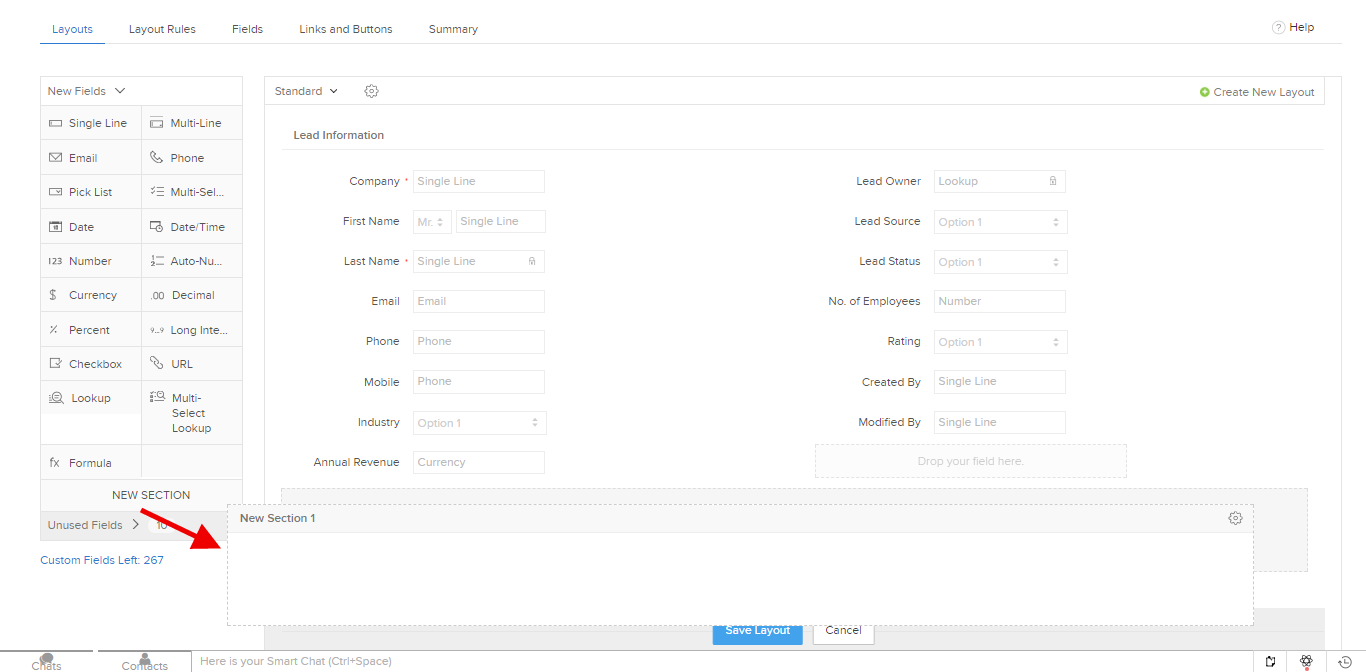
- Name the New Section as First Click Data (GA Connector) or any name that you prefer.
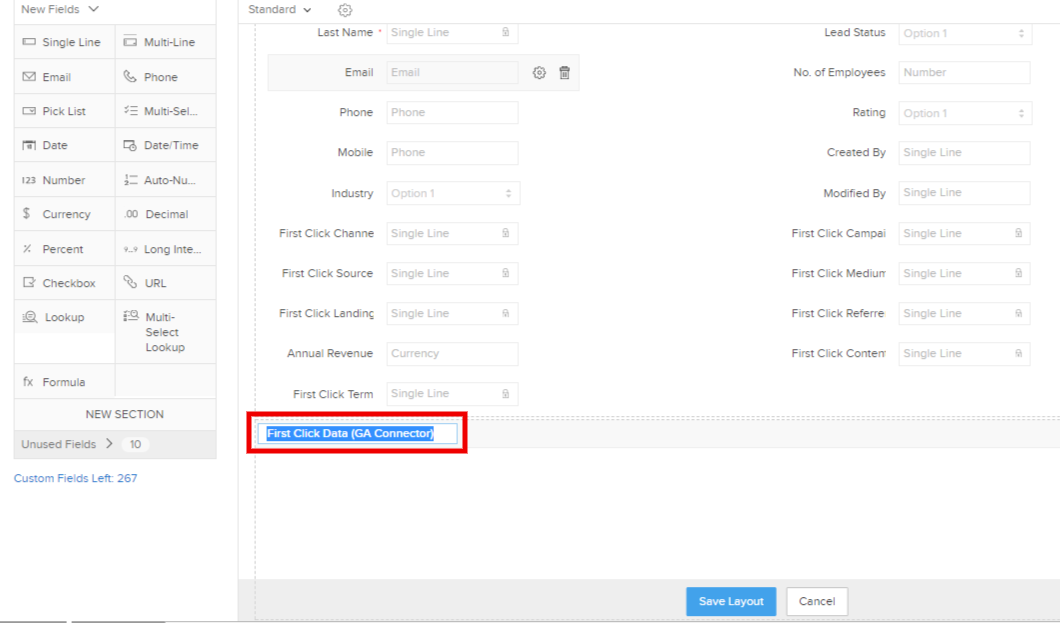
- Then drag the First Click GA Connector Fields from the Lead Information Section down to the newly created section you just created.
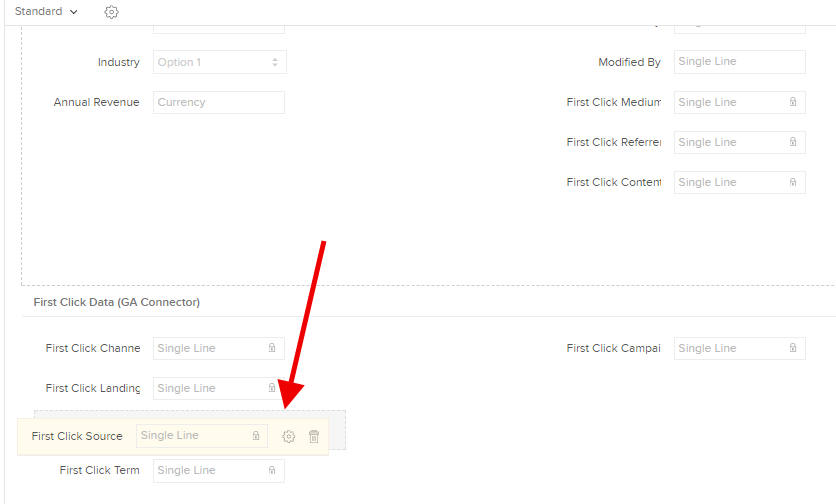
- Do the same for other sections you may like to create and then click Save Layout.
Once completed, you will not see the newly arranged and organized report for your Leads.