Add Google Analytics data to Wisepops with GA Connector’s Wisepops integration.
Prerequisites
- Installed either the GA Connector WordPress plugin or GA Connector script on your website:
Setup Your Forms
There are two ways to integrate GA Connector with Wisepops.
If you are using Salesforce, Zoho CRM, Pipedrive CRM, Salesflare or Close CRM and has authorized GA Connector in your CRM, you can use both Smart tracking and Cookie-based tracking methods. If you are using any other CRM aside from these, you can only use the Cookie-based tracking method.
A. Smart tracking Integration Method
- On your WisePops dashboard, click to edit your Campaign / Popup form.
- At the bottom of the page, click on Edit JS callbacks.
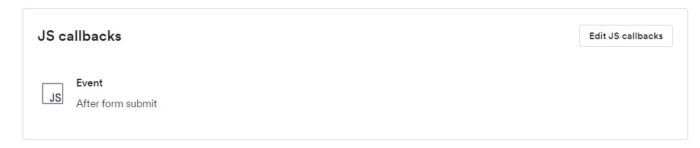
- Click on Add New Script, and select After-form-submit
- Enter the following script on the textbox:
123if(window.gaconnector2) {gaconnector2.identify('email',event.target.elements['email'].value);} - Publish your campaign / Popup form.
B. Cookie-based Integration Method
- On your WisePops dashboard, click to edit your Campaign / Popup form.
- Add hidden fields on your WisesPop form or click on an existing field on your form, click “+ Add Field” on select Hidden field.
- Set the ID of the hidden field to the GA Connector ID of the field that you want to track. (E.g. Last Click Source = lc_source”). See the table at the bottom of the page for the full list of available fields.
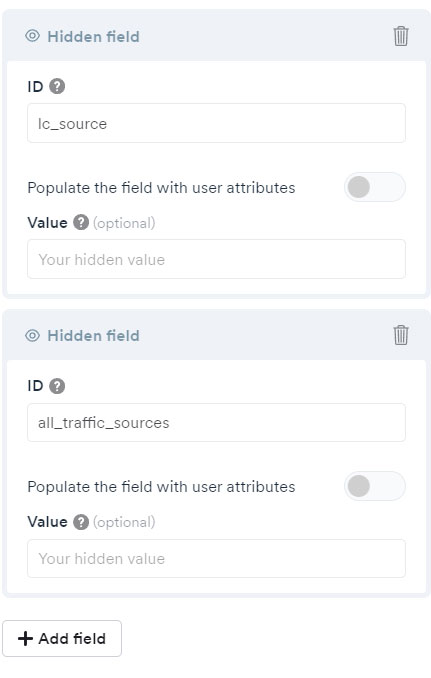
- You can add hidden fields for all GA Connector fields that you wish to track.
- After setting up all the hidden fields, at the bottom of the page, click on Edit JS callbacks.
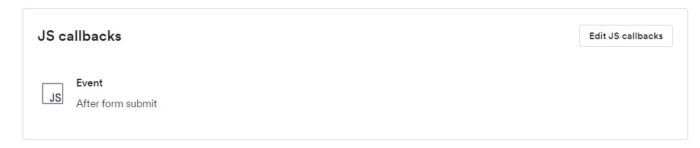
- Click on Add New Script, and select Before Popup Display
- Enter the following script on the textbox:
123456789101112131415161718192021function setGaconnectorHiddenFields() {var gaFields = gaconnector.getCookieValues();for (var fieldName in gaFields) {var selectors = '[name="' + fieldName + '"], [value="gaconnector_' + fieldName + '"]';var inputs = event.target.querySelectorAll(selectors);if (inputs === null) {continue;} else if (typeof inputs.length === 'undefined') {inputs.value = gaFields[fieldName];} else {for (var i = 0; i < inputs.length; i++) {inputs[i].value = gaFields[fieldName];}}}}gaconnector.setCallback(setGaconnectorHiddenFields);setInterval(setGaconnectorHiddenFields, 1000); - Publish your campaign / Popup form.
More than just UTM parameters
GA Connector adds UTM information, geolocation, referral information to your Wisepops leads.
See below for all the information that you can add to your leads to help you find out which of your marketing activities drive sales.
| Label | Input ID | Label | Input ID |
|---|---|---|---|
| All Traffic Sources | all_traffic_sources | Last Click Campaign | lc_campaign |
| Browser | browser | Last Click Channel | lc_channel |
| City (from IP address) | city | Last Click Content | lc_content |
| Country (from IP address) | country | Last Click Landing Page | lc_landing |
| First Click Campaign | fc_campaign | Last Click Medium | lc_medium |
| First Click Channel | fc_channel | Last Click Referrer | lc_referrer |
| First Click Content | fc_content | Last Click Source | lc_source |
| First Click Landing Page | fc_landing | Last Click Term | lc_term |
| First Click Medium | fc_medium | Last Click Timestamp | lc_timestamp |
| First Click Referrer | fc_referrer | Longitude | longitude |
| First Click Source | fc_source | Latitude | latitude |
| First Click Term | fc_term | Number of Website Visits | page_visits |
| First Click Timestamp | fc_timestamp | Operating System | OS |
| Google Analytics CID | GA_Client_ID | Device | device |
| Google Analytics Measurement ID | GA_Measurement_ID | Region | region |
| Google Analytics Session ID | GA_Session_ID | Pages Visited | pages_visited_list |
| Google Click Identifier | gclid | Time Spent on Website | time_passed |
| IP Address | ip_address | Time Zone | time_zone |

