With CRM-to-GA integration, you’ll be able to use the advanced Google Analytics reports with revenue data (e.g. multi-channel attribution reports).
The purpose of CRM-to-GA integration is the same as GA-to-CRM: to show you the ROI of your marketing campaigns. But CRM-to-GA allows you to see the ROI data in Google Analytics reports that have certain features that CRM reports don’t provide (e.g. multi-channel attribution reports).
Although GA Connector doesn’t send offline conversions directly to Google Ads, it’s possible to use it for this purpose.
Just follow the steps below:
- Import CRM data to Google Analytics with GA Connector.
- Link your Google Ads and Analytics accounts:
https://support.google.com/analytics/answer/1033961?hl=en - Import CRM-related conversion from Analytics to Google Ads.
It is possible to import GA4 conversions and purchase events into Google Ads Conversion Tracking.
To import your GA4 conversions (such as purchase events) into Google Ads Conversion Tracking, the following conditions must apply:
- Your GA4 property and Google Ads accounts are linked.
- You’ve enabled auto-tagging in your Google Ads account.
- The GA4 event you want to import has received traffic from an ad at some point.
Steps to import conversions:
- Sign in to your Google Ads account, and click the Tools and settings icon in the header. Note: If you just recently linked your Google Ads and GA4 accounts, wait 30 minutes before starting to import conversions.
- Click Measurement > Conversions.
- Click New conversion action
- Click Import, select GA4 Properties, then click CONTINUE.
- Select the conversion you want to import, then click IMPORT AND CONTINUE.
- Click DONE.
Google Ads will start importing data from your GA4 property beginning on the day you click Import. Historical conversion data before this date will not be added.
Your GA4 conversion events will appear alongside your other conversion actions within Google Ads Conversion Tracking and reports within two days.
You can read more about this here.
Potential Amount is only sent when the Potential has Probability=100%.
By default, Probability becomes 100% when the Stage of this Potential becomes “Closed Won”.
Only when Probability becomes 100%, GA Connector sends Potential Amount to Google Analytics.
Currently, GA Connector doesn’t send CRM data directly into GA4 Ecommerce transactions. Instead, it can push CRM data as events, custom dimensions, and custom metrics for use in GA4 reports.
As a result, GA Connector doesn’t fully support GA4 Ecommerce Reports at this time.
There are a few reasons GA Connector fields may not appear in Zoho CRM layout. Here is how you can troubleshoot this:
1. Make sure that GA Connector Fields extension is installed
The extension should appear in Zoho CRM – Setup – Marketplace – All.
2. Make sure that the extension is installed for all users (not just admins).
If you have installed the extension for Admins only, the fields will appear for Admins only. You need to re-install the extension, you can do it by clicking on this link, make sure you install it for All Users.
Note: Unfortunately, the GA Connector data that you already have will be deleted.
3. Make sure that GA fields are added to the layout
They shouldn’t be in “Unused fields”. You can do it in Zoho CRM – Setup – Customization – Modules and fields – Leads – Standard (or your custom layout).
Your layout should look something like this:
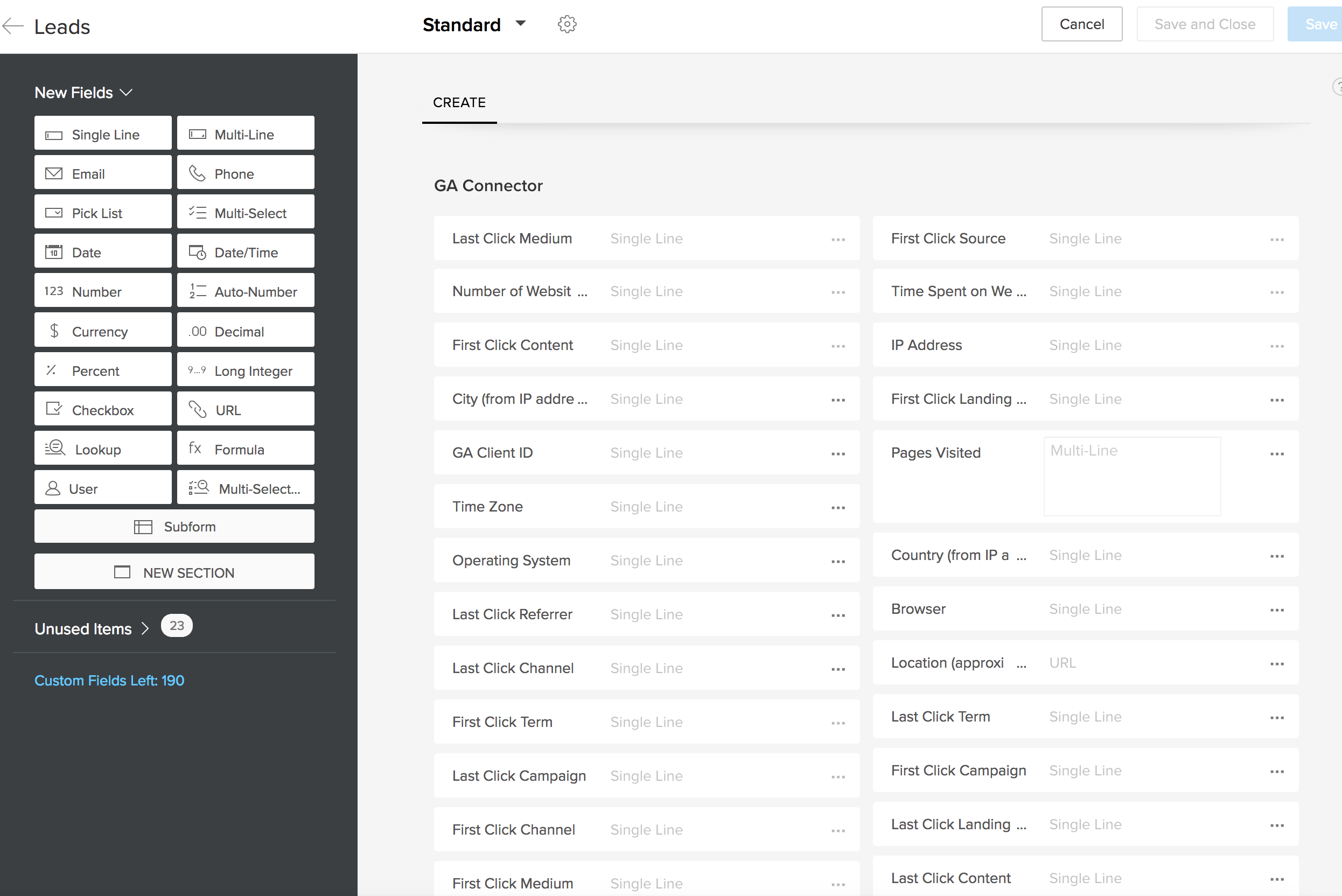
4. Make sure that all GA Connector fields have “Read and write” permissions
You can do it in Zoho CRM – Setup – Modules and Fields – Leads – Fields – Field Permissions.
Correct permissions should look something like this:
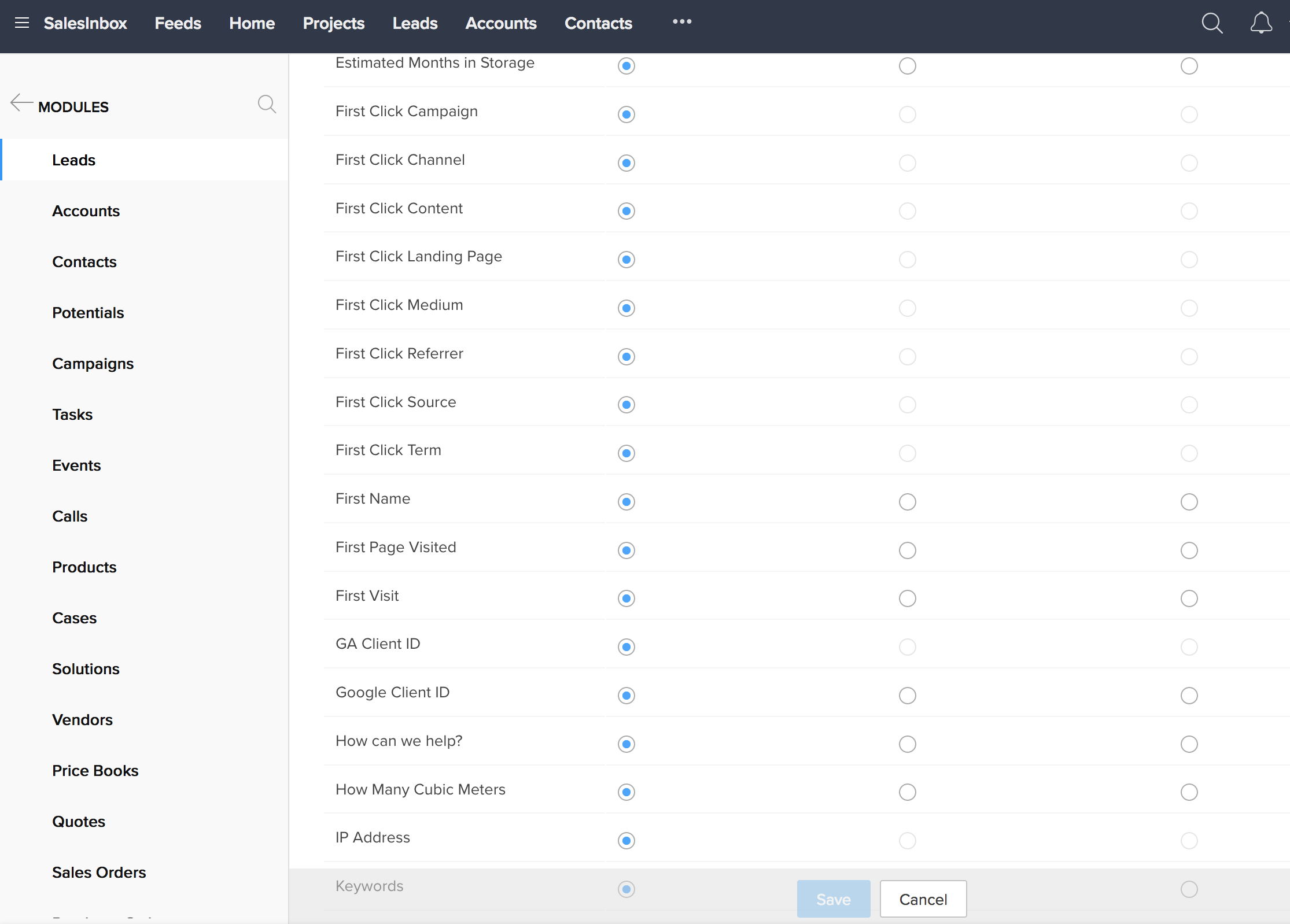
Yes. Even with very long sales cycles (e.g., 12+ months), GA Connector can still capture, save, and attribute CRM data for closed deals accurately.
Many customers ask about conversions that occur more than 90 days after the last website visit because 90 days is a key threshold for Google Analytics and Google Ads.
Here are some important considerations:
- Google Ads limitation: If your Google Analytics property is linked to Google Ads and you export Analytics conversions back to Google Ads, conversions beyond 90 days from the last click won’t be attributed properly in Google Ads.
- Last-click attribution in GA: Google Analytics will attribute these conversions to (direct) / (none) in last-click reports, regardless of the user’s original source. However, first-click source/medium attribution remains correct, so you’ll still know what originally brought the user to your site. Intermediate traffic sources are also available in Multi-Channel Funnel reports.
To overcome these limitations, GA Connector’s Visitor Source Tracking module records first, last, and all intermediary sources directly in your CRM, so you don’t have to rely solely on Google Analytics attribution rules.
Technically, GA Connector doesn’t send any traffic source data to GA. It only sends information like revenue in combination with GA Client ID and GA Session ID, which serves as an identifier of the user.
Google Analytics already knows all users’ traffic sources (including the first click). With GA Connector, it also knows CRM data about some users (e.g. revenue stats).
GA Client ID serves as a key that combines traffic source and CRM data. It means that you can use CRM data will all attribution models available in Google Analytics.
You can read more about this here.
Yes, certainly. You can use CRM data will all attribution models available in Google Analytics.
No, there are no limitations.
During the free trial, you get a fully working version of GA Connector, just for a limited time.
Long sales cycles aren’t a problem. Even if the cookie has expired on the website, it’s already captured inside the CRM.
This means that even if the information about the sale is sent in two years after the conversion, GA Connector will still send the data to Analytics. And Analytics will still display this sale inside its reports.
GA Connector sends CRM information to GA4 primarily as events, custom dimensions, and custom metrics. These can be used across:
- Standard GA4 reports, including Acquisition (e.g., Source/Medium, Session Campaigns), Engagement (e.g., Pages and Screens), and Conversions.
- Exploration reports (custom ad-hoc analysis), where you can combine CRM data with any other available GA4 dimensions and metrics.
This means you can analyze CRM data in GA4 in much the same way you analyze other event-based data—allowing flexible filtering, segmentation, and comparison within your reporting workflows.
Sometimes your Zoho CRM data may not match your Google Analytics data.
Here are the possible reasons for this:
1) Because of the time difference between Zoho and GA accounts, sometimes there is a one-day delay. For example, an account can be created in Zoho on the 1st of September, but it’s displayed in GA as if it was created on the 2nd of September.
2) Account-specific problem: some of your accounts already exist when the leads are converted. Let’s say that you have an account that was created on the 1st of August. Then, on the 1st of September, this lead is converted. But the way your Zoho CRM is set up, a new account is not actually created – it’s modified. Nevertheless, an “Account Created” event is still sent to Google Analytics. The problem is, its created date is the 1st of August (1st of September is its *modified* date). Therefore, when you compare the number of accounts in Zoho and Google Analytics for a certain date, you’ll see a difference (you’ll be one account short in Zoho CRM).
3) There is some kind of bug in the GA Connector extension. Please refer to our troubleshooting guide to give our development team the necessary information to spot them.

