Some of the events that GA Connector sends to GA4 contain helpful event parameters such as revenue, qualified leads, closed won deals etc., allowing you to build various reports such as reports on revenue for each Campaign, Channel and Keyword.
In order for GA Connector event data (or data from any custom event) to show on GA4 and use it for your reports, you’ll need to first define the data that you are capturing as a custom definition.
Creating Custom Definitions
Before we create the custom definition in GA4, we first need to get the parameter name that the event is sent with. The parameter name is unique across all the events that GA Connector sent.
For Salesforce, you can check out the parameter name on this article (Salesforce to GA4 Standard Events) You can also find this when you log-in to your customer dashboard.
For this example, we’ll create a custom definition for the Salesforce event: sf_opportunity_stage_updated (which is trigged whenever a Salesforce Opportunity’s Stage is updated). This event sends the parameter: sf_opportunity_stagename.
- On your GA4 Property, go to Admin
- Under Data display, select Custom definitions
- Depending on the type of data, you can either create a Custom Dimension or a Custom Metric, but for this example, we’ll create a Custom Dimension
- On the Dimension Name, use any label that you want to appear in the Reports
- On the Scope, set this as Event
- On the Event Parameter, use the parameter name that is sent by the event. In this example, it’s sf_opportunity_stagename.
- Click on Save
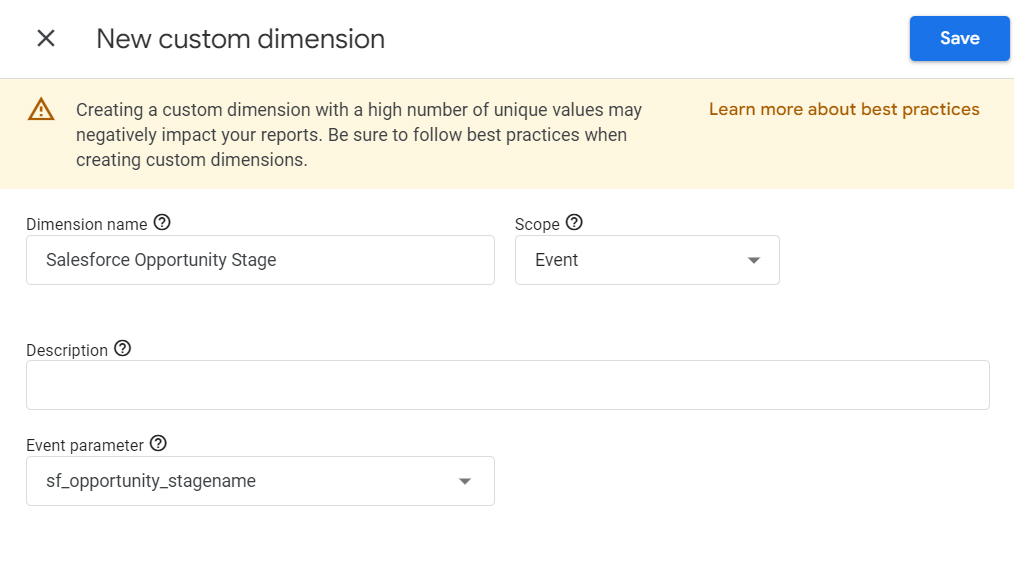
Note that depending on what CRM you are using, the parameters names will be different. You can check out the full list of custom events and what parameter name they are sending below:
That’s it! You should be now able to use this parameter as a Dimension on your reports and you would be able to see the values that it has.
Note that the custom definitions will only reflect for new events and will not retrieve historical data prior to it’s creation.

