The main function of this add-on is to send events to Google Analytics. Pipedrive to GA4 allows you to send stats on closed deals from Pipedrive as events, allowing you to see deals closed by your sales team in Google Analytics.
Installation Guide
This add-on requires you to have the GA Connector app installed and authorized in Pipedrive.
- Configure your web forms to save the Google Analytics Client ID and Session ID
Now that you have the custom field added to your objects, you’ll need to configure your web forms to save the ID (Google Analytics Client ID) of your web visitors to this field. Depending on what form you are using, there are different methods of retrieving the Google Analytics Client ID.Note: If you are using our product: GA-to-CRM (API version) no need to set up your forms as we automatically send this information to Pipedrive for you. - Connect your GA4 Property
Go to your CRM-to-GA Integration Configuration page add your GA4 property. At the preferences section, set it to Active.
Pipedrive to GA4 Standard Events
GA Connector comes with a built-in set of data points from standard objects that it automatically sends from Pipedrive to Google Analytics, such as:
| Data Point | Event sent to GA4 | Parameter name sent to GA4 |
|---|---|---|
| When a Contact is created | pipedrive_contact_created | n/a |
| When a Lead is created | pipedrive_lead_created | n/a |
| When a Deal is created | pipedrive_deal_created | n/a |
| When a Deal's Amount is updated | pipedrive_deal_amount_updated (sends the amount value to GA4) | pipedrive_deal_amount |
| When a Deal's stage is updated | pipedrive_deal_stage_updated (sends the stage value to GA4) | pipedrive_deal_stage |
| When a Deal is closed won | pipedrive_deal_closed_won (sends the amount value to GA4) | pipedrive_deal_closed_won_amount |
To use these custom events on your GA reports, you need to set them as custom dimensions.
FAQ
- Are you able to send events from call leads as well?
There are cases when you might be using call tracking tools such as Call Rail to generate leads. If you are able to extract the GA Client ID and GA Session ID from the call provider, you can push these events to GA4 as well. All you need to do is to populate the GA Client Identifier and GA Session Identifier custom fields in Pipedrive (these are the fields that the GA Connector app has automatically created for you)
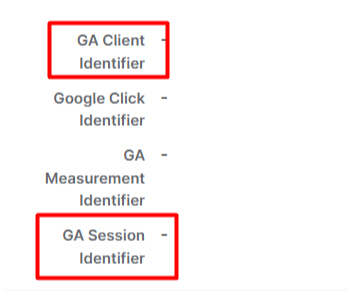
If you can’t see the custom fields that have been created, please make sure that they are always visible in detail view or else known as pinned, whether or not a value is added.Alternatively, if you need to create them, please use the guide here: https://support.pipedrive.com/en/article/custom-fields and make sure to use the same name as shown in the screenshot above.

