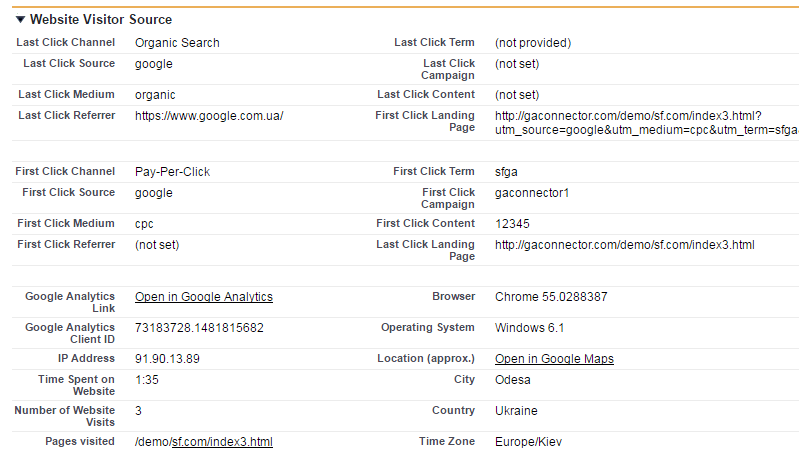If you have installed the GA Connector Fields in your SalesForce, you will not yet see the fields details on your Leadsf until you customize the Lead Page Layout.
How to edit SalesForce Lead Page layout
1. Click on Setup, look for Leads and then click on Page Layouts
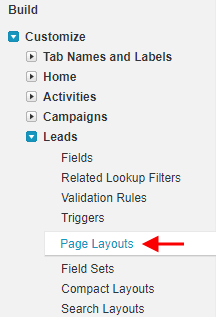
2. Click on Edit on the layout you want to customize.
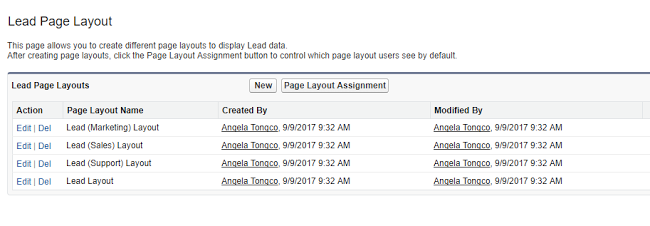
3. You will then be routed to the page where you can edit the layout. From here you can do the following:
- Add a Section.
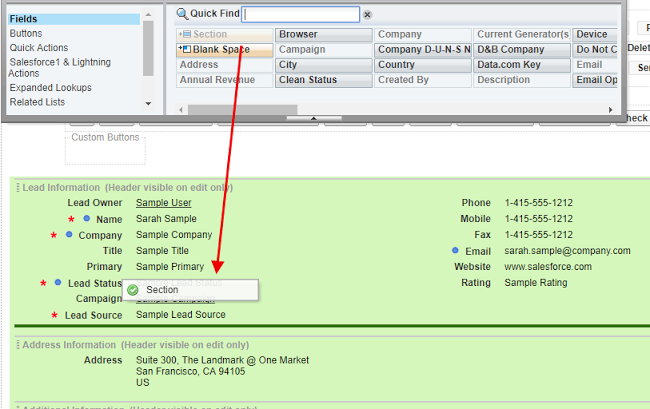
You will then be shown a pop up where you can name the section:
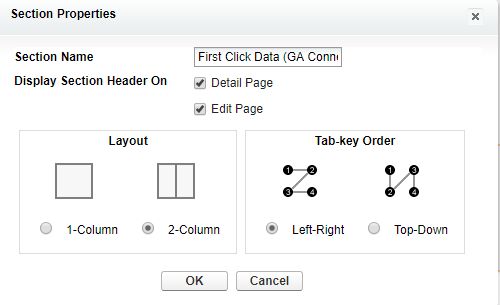
- Once the section is created, you can now drag and drop field names within the new section and arrange them as you want.
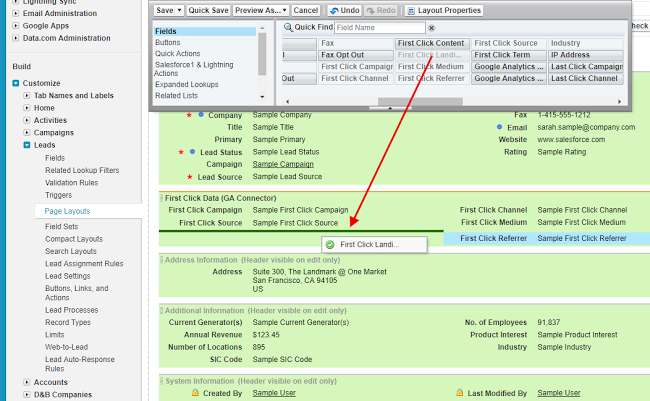
4. Once done, you can now click on Save.
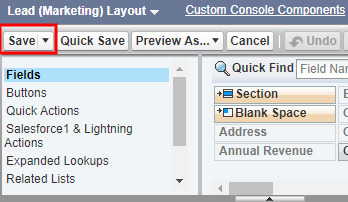
After following these steps, you and the other users should be able to see the new fields on the layout: