This guide assumes that:
- GA Connector is working in general (you see GA data in your CRM). If you don’t see any GA info in your CRM, this guide unfortunately won’t help: please contact [email protected].
- But it is not picking up Adwords info. Either GA Connector picks up some Adwords info (usually just source/medium), or it doesn’t recognize Adwords traffic at all.
How to troubleshoot Adwords tracking
I. Submit your Adwords webform
1. Do a search for one of your keywords and click on your ad (preferably the one that you know isn’t being tracked).
2. Save the URL of your landing page (you will need it in the next steps).
3. Submit one of your webforms and make sure that this lead is actually not tracked before you do further troubleshooting.
II. Check your landing page for UTM parameters
4. Make sure that your landing page URL contains all of the following UTM parameters: utm_source, utm_medium, utm_campaign, utm_content, utm_keyword. Your URL should look something like this: https://yourdomain.com/landing_page?utm_source=google&utm_medium=cpc&utm_campaign=your_campaign&utm_content=your_adgroup&utm_keyword=your_keyword
5. If your landing page URL contains all of the UTM parameters, make sure that your landing page contains GA Connector tracking code. If it does but your Adwords leads still aren’t properly tracked, please contact [email protected] and provide your full landing page URL (with UTM parameters).
6. If your landing page doesn’t contain any or just some of the UTM parameters, proceed with this troubleshooting guide.
III. Check your ad groups’ URL suffix
GA Connector script for Adwords uses “Final URL suffix” to automatically add UTM parameters to your ads. That’s why the next step is to:
7. Find the ad group that contains the ad that you clicked (step 1 of this guide).
8. Open “Settings” (of this ad group), then click on Ad group URL options.
9. Make sure that your ad group URL suffix looks something like this: utm_campaign=your_campaign&utm_source=google&utm_medium=cpc&utm_content=your_adgroup&utm_term=your_keyword
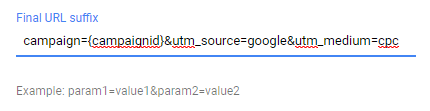
10. If you don’t see this final URL suffix, try running this script again. If final URL suffix is still empty, please contact [email protected]
IV. Other things to try
11. Please check Settings – URL options – Final URL suffix on campaign level too. It might be interfering with ad group final URL suffix.
12. Check for tracking templates (also in Settings – URL options) for your campaigns and ad groups. It might be interfering too.
13. Make sure that conflicting UTM parameters aren’t added directly to your ad URLs.
14. You can try sending a screenshot of your campaigns’ and ad groups’s Settings – URL options to [email protected]. We’ll check it out for unusual parameters.

