Wix doesn’t provide many options to insert Custom code in their platform, and the integration works but it has its limitations.
- You need to have an upgraded plan in order to use the Tracking Tools & Analytics tool where you can insert the script
- The Custom form you have can only be placed at the Body start (right after <body> tag ) or at the Body End ( just before </body> tag)
To insert the GA Connector code in the website
- Go to your Wix Dashboard > Settings > Tracking & Analytics
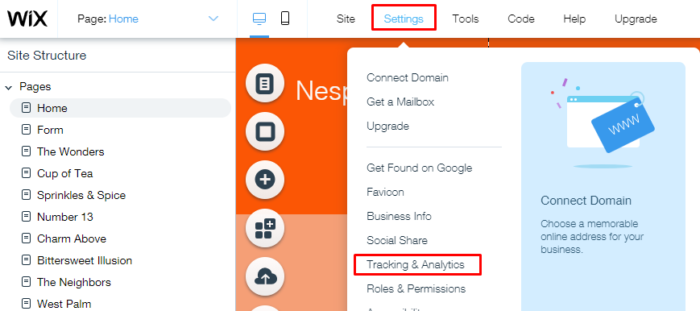
- After you click in Tracking & Analytics you will see the view below. Click New Tool > Custom
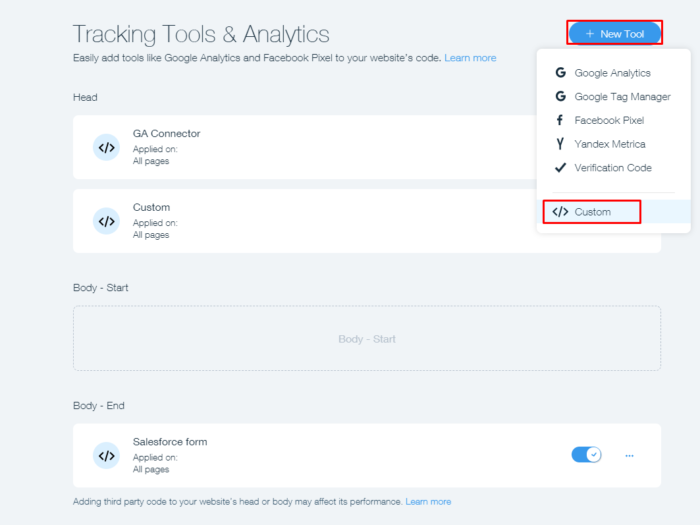
- Fill the fields according to the image below:
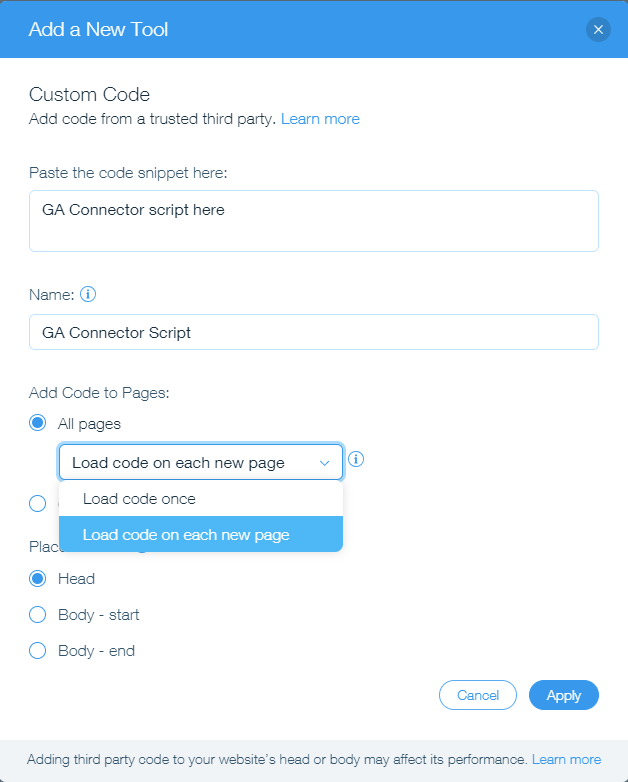
- Insert the script in the first field, where it states “GA Connector script here”
- Name the script as “GA Connector Script”
- Add the code on each new page
- Add the code to the Head
To insert the HTML embedded code in WIX:
- Go to your Wix Dashboard > Settings > Tracking & Analytics
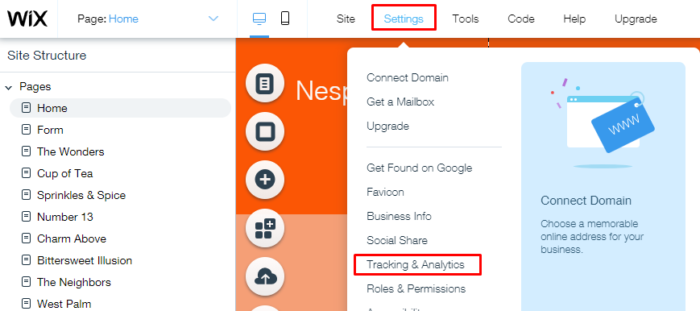
- After you click in Tracking & Analytics you will see the view below. Click New Tool > Custom
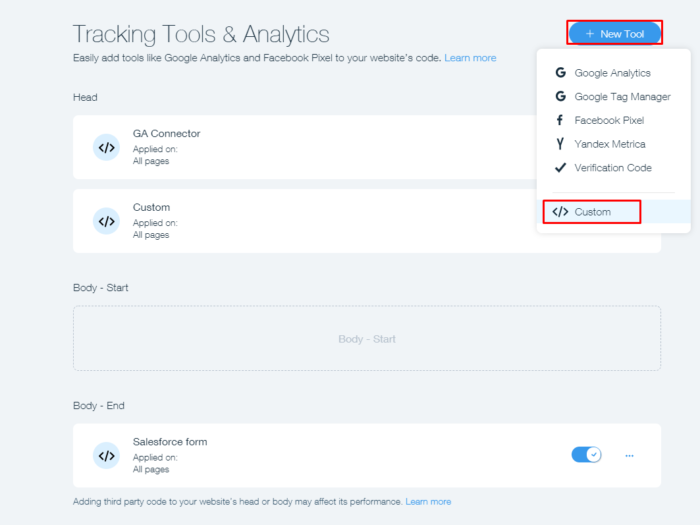
- Fill the fields according to the image below:
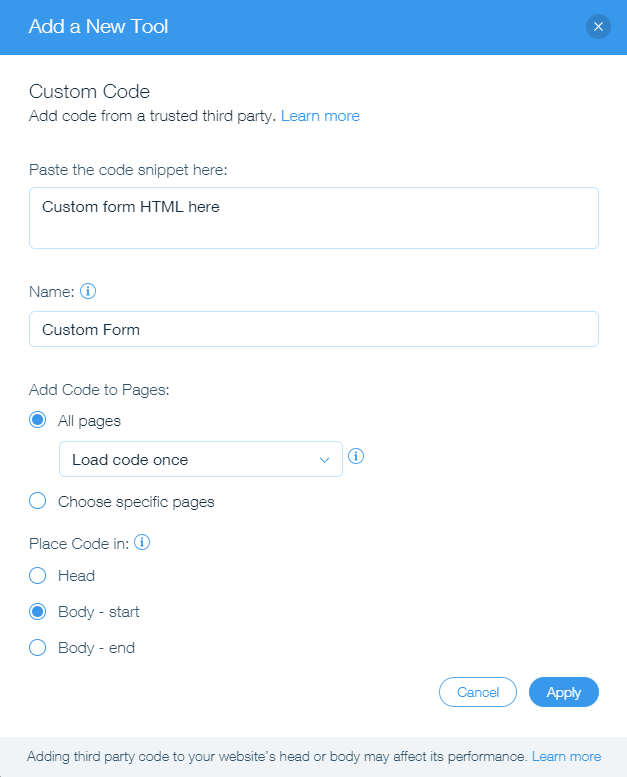
- Insert the HTML code in the first field, where it states “Custom form HTML here”
- Name the form “Custom Form”
- Load the code once to All Pages or Specific Pages depending in your case.
- Add the code in the Body start (right after <body> tag ) or at the Body End ( just before </body> tag) depending in your case.
