At the moment this field can’t be used with GA4. Please skip this field and don’t follow the steps below.
So you have installed the GA Connector package on Salesforce and brought all fields from the website into Salesforce.
Since Google Analytics URLs are unique per account, you’ll need to set up the formula on “Google Analytics Link” in Salesforce so that it matches the account that you are using.
We have prepared a tool for you below so that it would automatically generate the formula for you based on your Google Analytics URL.
1. Go to your Google Analytics dashboard and copy the URL of the page

2. Paste the URL to the Salesforce Formula Generator below and click on Generate Link:
Setting up the field in Salesforce
1. Go to Salesforce – Setup, and search for “Leads”:
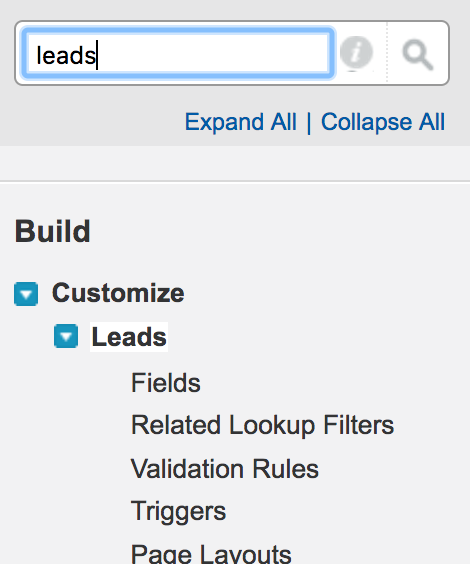
2. Click on “Fields”.
3. Somewhere on the page, locate “Google Analytics Link” field:
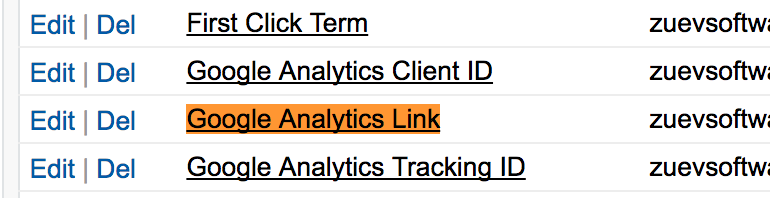
4. Click on “Edit” to the left of this field.
5. Replace the contents of this field with the code generated by our tool above.
6. Click on “Save”.
If you are using Salesforce Lightning Experience, you can set up the “Google Analytics Link” field by following the steps below:
- Go to Setup > Object Manager
- Find and click on “Lead”
- Select Fields & Relationships
- Select and Edit “Google Analytics Link“
- Replace the contents of this field with the code generated by our tool above.
- Click on “Save“.
Viola! Now when you click on Google Analytics Link in your Leads, it will take you to the User Explorer report for the selected lead.

