Yes, It is possible to integrate GA Connector (cookie-based) with Wufoo forms.
You need to download the full source of your form (HTML/CSS) and edit the form by adding the hidden fields.
To do that, follow the steps below:
- Login in your Wufoo account
- Click Edit > Edit form.
- Add Single Line text fields in your form, there are 30 data points, you can add all of them or the ones you need.
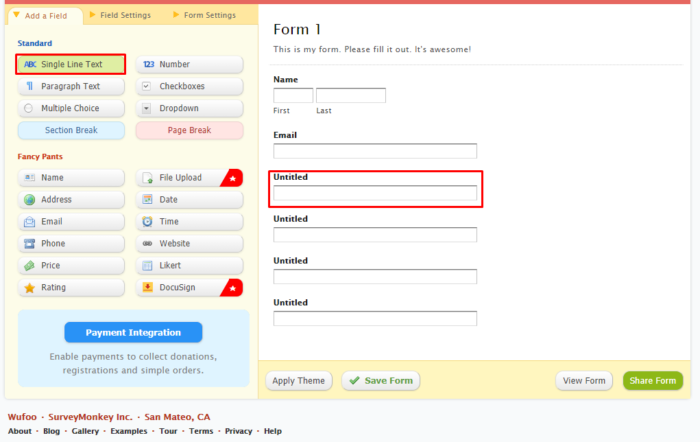
- When you finish the 3rd step click Save and then From Manager. You will see something similar like the view below.
Click on Share > Embed form.

- You will see a view similar to the image below, please click “Download the HTML/CSS” link at the bottom.
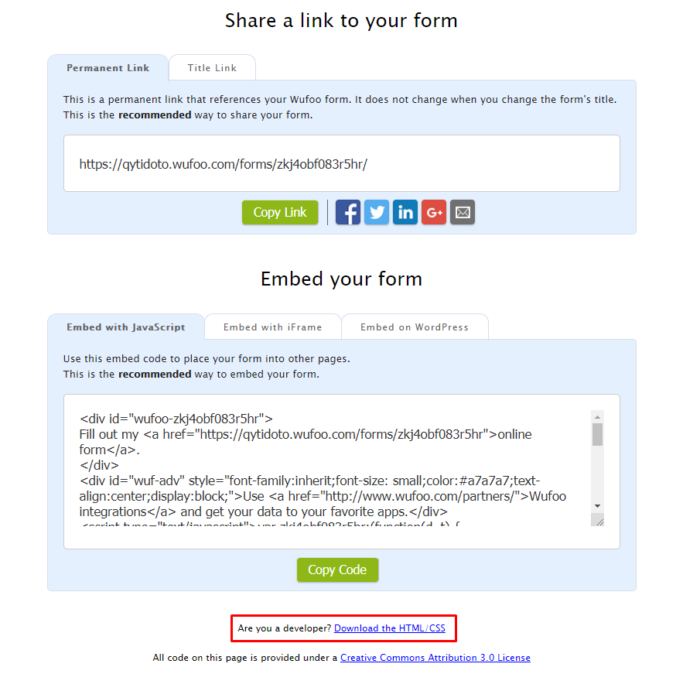
- When you extract the file you have downloaded you will have the files as seen in the image below. Edit the index.html file with a text editor.
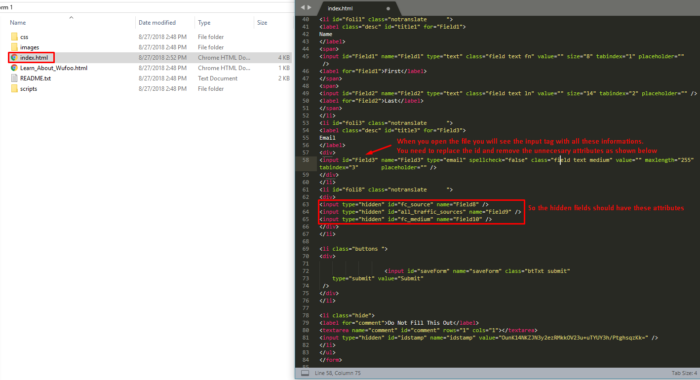
- When you open a file you will notice that the <input> tag will look something like this:
1<input id="Field4" name="Field4" type="text" class="field text medium" value="" maxlength="255" tabindex="4" onkeyup="" placeholder="" />
You need to edit that <input> tag, so it has only three attributes: type, id, and name. So the example above it should look like this:
1<input type="text" id="fc_source" name="Field4" /> - You need to repeat this for every field you have added in your Wufoo form.
- For styling purposes, it’s better if you delete the label tag so “Untitled” doesn’t show in your form.

- Important – You need to embed this form in your website here GA Connector script is inserted.
GA Connector script will automatically fill them out with users’ source, medium, keywords, location etc. Names of these fields help GA Connector script understand where to put the values.
Here is the list of fields you need to add to your forms:
|
1 2 3 4 5 6 7 8 9 10 11 12 13 14 15 16 17 18 19 20 21 22 23 24 25 26 27 28 29 30 31 |
<input type="hidden" id="fc_campaign"> <input type="hidden" id="fc_channel"> <input type="hidden" id="fc_content"> <input type="hidden" id="fc_landing"> <input type="hidden" id="fc_medium"> <input type="hidden" id="fc_referrer"> <input type="hidden" id="fc_source"> <input type="hidden" id="fc_term"> <input type="hidden" id="lc_campaign"> <input type="hidden" id="lc_channel"> <input type="hidden" id="lc_content"> <input type="hidden" id="lc_landing"> <input type="hidden" id="lc_medium"> <input type="hidden" id="lc_referrer"> <input type="hidden" id="lc_source"> <input type="hidden" id="lc_term"> <input type="hidden" id="OS"> <input type="hidden" id="GA_Client_ID"> <input type="hidden" id="gclid"> <input type="hidden" id="all_traffic_sources"> <input type="hidden" id="browser"> <input type="hidden" id="city"> <input type="hidden" id="country"> <input type="hidden" id="device"> <input type="hidden" id="page_visits"> <input type="hidden" id="pages_visited_list"> <input type="hidden" id="region"> <input type="hidden" id="time_zone"> <input type="hidden" id="time_passed"> <input type="hidden" id="latitude"> <input type="hidden" id="longitude"> |
Each hidden field needs to have a distinct attribute that would allow the script to understand which field is which.
If your CRM doesn’t have a native integration with Wufoo, you can use Zapier to capture the data from Wufoo and pass it to your CRM.

