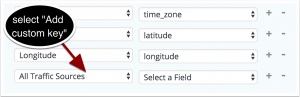First, make sure that you’ve installed GA Connector WordPress plugin and Zoho CRM extension
Also, make sure you followed this tutorial first and created the necessary hidden fields in Gravity Forms.
Open your WordPress admin – Forms – Settings – Zoho CRM
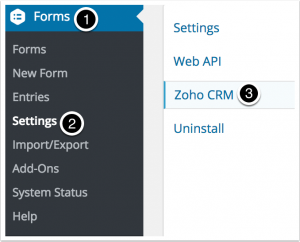
Click on “Clear Custom Field Cache”
This will download new Zoho CRM fields to WordPress.
Sometimes it doesn’t work right away with this add-on. In that case, you can try clearing cache multiple times, waiting or contacting add-on developers.
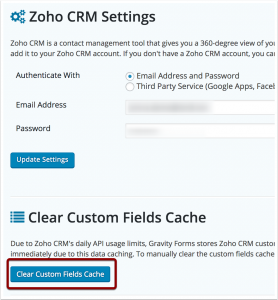
Then, open “Forms” and click on the forms you want to track
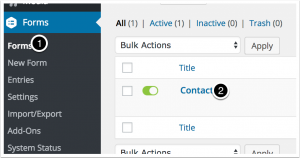
Click on Settings – Zoho CRM
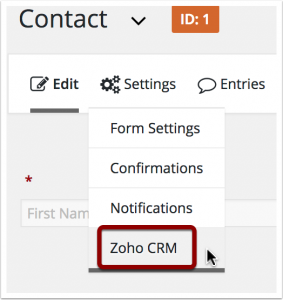
Create a new or edit an existing Zoho CRM feed
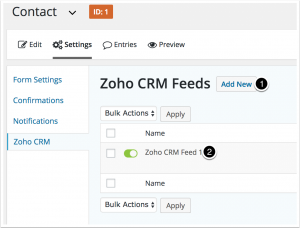
Then, map the hidden Gravity forms fields you created with the new Zoho CRM fields
Important: Zoho CRM add-on for Gravity forms doesn’t support underscores in the Zoho CRM field names.
So if you have created Zoho CRM fields manually, please make sure that they don’t contain the “_” symbol.
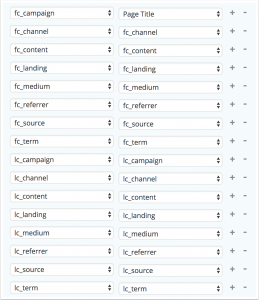
Sometime Zoho add-on won’t refresh new fields from Zoho CRM.
In that case, you need to select “Add custom key” and type the Zoho name of the field manually.