In some cases, there can be a discrepancy between Salesforce and Google Analytics data.
In this article, we’ll describe the ways to troubleshoot this and find out if the problem is in the way Salesforce and GA present data, or if there’s an actual discrepancy.
This article will focus on troubleshooting “Salesforce Lead Created” goal, but the same principles apply to troubleshooting other goals too.
How to Compare Leads in Salesforce and Google Analytics Correctly
Make sure to follow these principles when comparing Salesforce and Google Analytics Leads:
Step 1 – Make sure you’re only counting Salesforce Leads that have GA Client ID
GA Connector can only send data about Salesforce Leads that have GA Client ID (Google Analytics Client ID) field filled out.
Let’s say that Google Analytics shows 10 Leads for a given date, and in Salesforce you see 15. Those 5 extra Leads might not have GA Client ID, and therefore are not sent to Google Analytics.
Step 2 – Make sure your Salesforce Org and Google Analytics use the same time zone settings
Due to the timezone differences, the same Leads can be counted for different dates in Salesforce and in GA.
Step 3 – Make sure that you’re counting deleted and converted Leads
Make sure that you’re counting Salesforce Leads that were deleted and converted to Accounts/Opportunities, when comparing them to Google Analytics data.
How to Narrow Down the Discrepancy
If you did find a problem while following the principles from the section above, this section will help you narrow down the problem to specific Leads.
1. Create a new custom dimension “GA Client ID” in Google Analytics – Admin – Custom Definitions – Custom Dimensions. Make sure to set Scope to “User”.
2. Map the new dimension to GA Connector settings. Go to Salesforce – All tabs (“+”) – Main, and set CID Custom Dimension ID to the index of the custom dimension you’ve just created.
3. Wait a few days to collect new data with GA Client ID dimension in Google Analytics.
4. Open Google Analytics – Behavior – Events – Overview, and select events with Category = “Salesforce Lead” and Action = “Create”. Then, add secondary dimension “GA Client ID”:
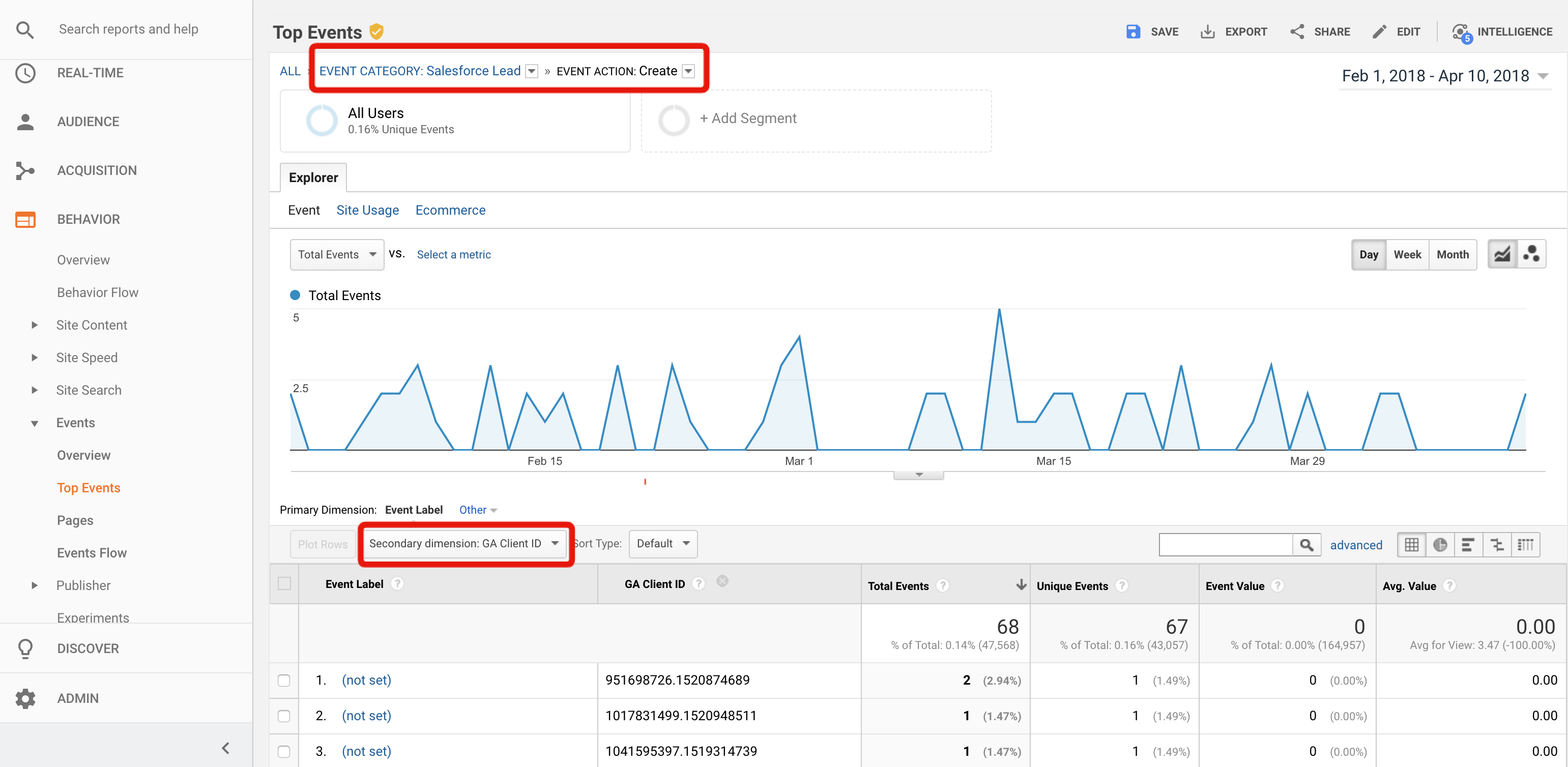
5. Finally, you narrow the data down to specific date(s) and compare to Salesforce data. You can export it to Excel first.
The advantage of this approach is that now you can narrow down the discrepancies to specific client IDs.
Let’s say that you have 10 Leads in Salesforce, and 15 in Google Analytics. Now you can find out the client IDs of those 5 missing Leads, and track them down in Salesforce – to see what happened with them.
If there’s still a small discrepancy
Because of the way Google Analytics goal completions are counted, there may still be a discrepancy.
Goal conversions are only counted once per goal per session, at the first time the action that the goal is tracking happens. That’s why when a CRM event occurs soon after an identical event, only the first event will cause a goal completion.
There is no way to change that; goal conversions are determined by Google Analytics internally from the data it receives.

