Our customers often asked us what is the best & easiest way to integrate Contact Form 7 with Salesforce.
To answer this question, we have researched the currently available methods to automatically save CF7 submissions to Salesforce. And in this article, we’re sharing the simplest method we could find.
This method:
- Is free (doesn’t require installing a paid plugin).
- Doesn’t require coding skills (most solutions we found require knowing a little PHP).
- Can be implemented in just 5-10 minutes.
Here is how you can integrate Contact Form 7 submissions with Salesforce CRM:
- Download this free Contact Form 7 Salesforce plugin.
- Install the plugin and activate it.
- Open your WordPress dashboard and click on “Salesforce” on the left menu. Then, click on “Salesforce Accounts” and log in with Salesforce as shown on the screenshot below:
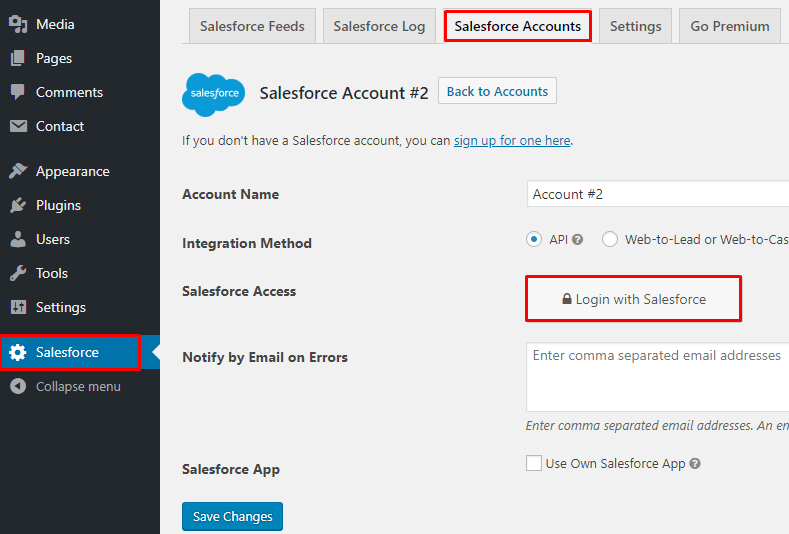
- After connecting your Salesforce account, go to the “Salesforce Feeds” tab and create a new feed. You’ll need to select your Salesforce account and the Contact Form 7 form you want to connect.
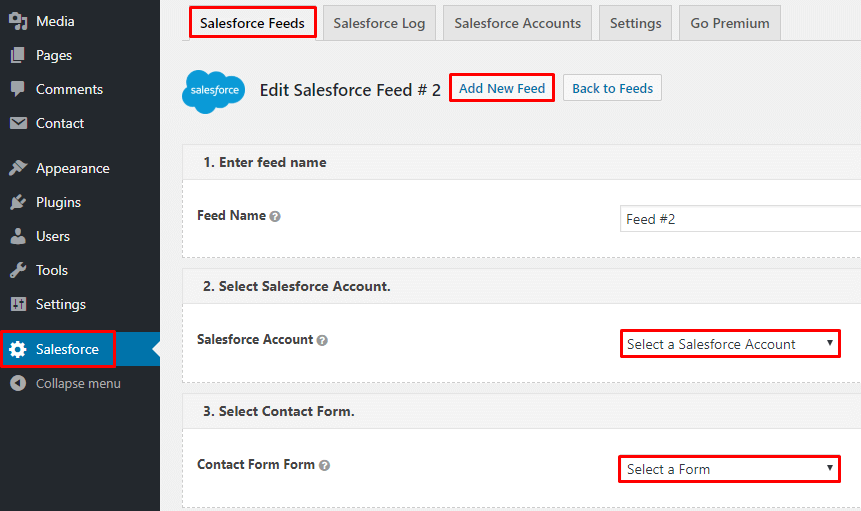
- Map the CF7 fields with the corresponding Salesforce fields
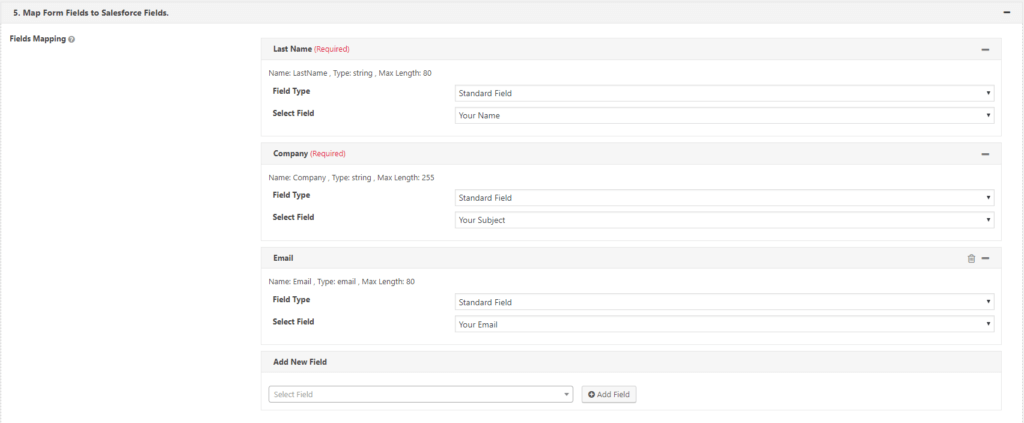
Viola! Now your Contact Form 7 submissions will automatically appear in your Salesforce account!
One more step to really make this integration shine…
There’s still one problem with this Salesforce & CF7 integration:
When Contact Form 7 submissions appear in your Salesforce account as leads, you won’t know where they came from: Google, Facebook or some blog post somewhere on the internet.
To solve this problem, we built GA Connector. It’s a tool that allows you to see from which page, traffic source, keyword, country, city etc your leads are coming from:
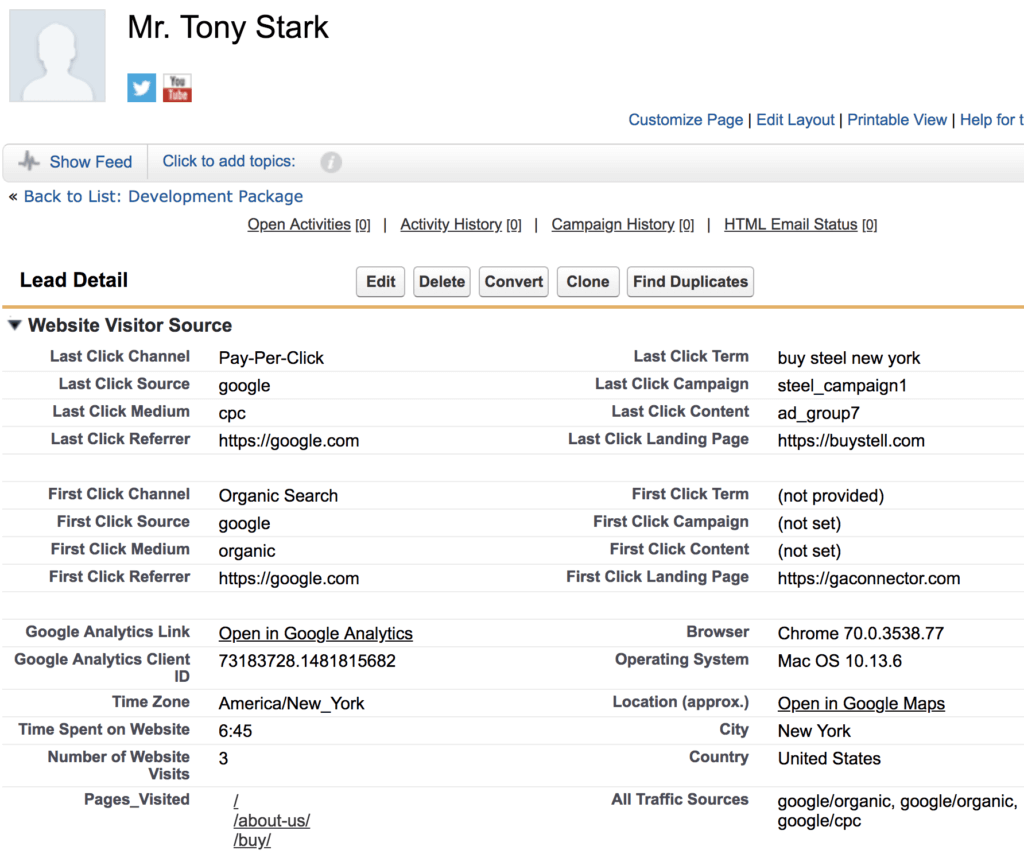
You can sign up for a free trial of GA Connector to track your Salesforce leads here.



