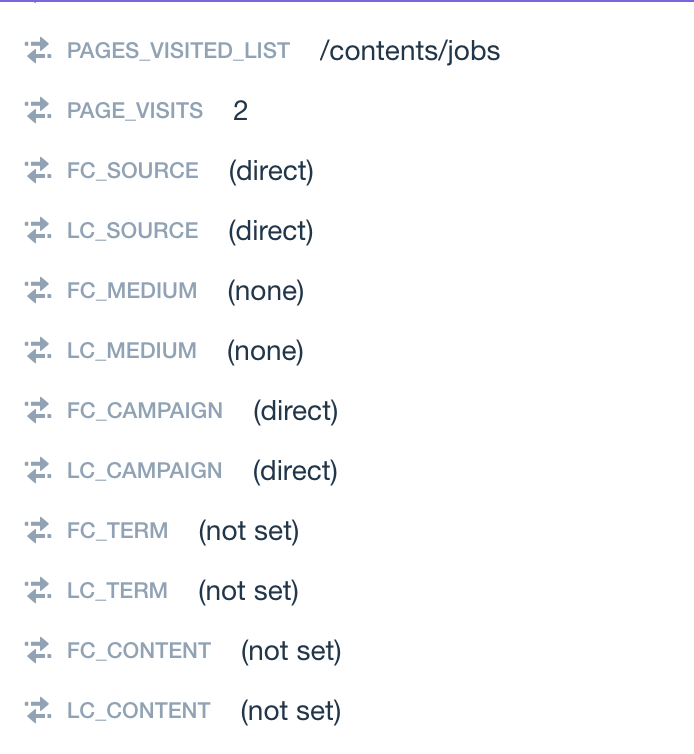The instructions below apply to Cookie-Based integration.
If you are using API-Based integration, you will need to follow the Cookie-Based integration steps instead.
Not sure which instructions to follow? Start here: How to Check Which GA Connector Integration Type You’re Using.
To push GA Connector data to Intercom, all you need to do is to add this line of JavaScript code to GA Connector tracking code:
|
1 |
Intercom('update', gaFields); |
You need to add it right after “var gaFields = gaconnector.getCookieValues();” like shown below:
|
1 2 3 4 5 6 7 8 9 10 11 12 13 14 15 16 17 18 19 20 21 22 23 24 25 26 27 28 29 30 31 32 33 |
<script type="text/javascript" src="https://tracker.gaconnector.com/gaconnector.js"></script> <script> function setGaconnectorHiddenFields() { var gaFields = gaconnector.getCookieValues(); Intercom('update', gaFields); for (var fieldName in gaFields) { var selectors = 'form input[name="' + fieldName + '"], form input#' + fieldName + ', form input#field_' + fieldName + ', form input[name="' + fieldName.toLowerCase() + '"], form input#' + fieldName.toLowerCase() + ', form input#field_' + fieldName.toLowerCase() + ', input[value="gaconnector_' + fieldName +'"]'; var inputs = document.querySelector(selectors); if (inputs === null) { continue; } else if (typeof inputs.length === 'undefined') { inputs.value = gaFields[fieldName]; jQuery(document).ready(function() { jQuery(inputs).trigger('change'); }); } else { for (var i = 0; i < inputs.length; i++) { inputs[i].value = gaFields[fieldName]; jQuery(document).ready(function() { jQuery(inputs).trigger('change'); }); } } } } setGaconnectorHiddenFields(); gaconnector.setCallback(setGaconnectorHiddenFields); setInterval(setGaconnectorHiddenFields, 1000); </script> |
As a result, you’ll see GA Connector data in the right section of the chat, under “Details”: