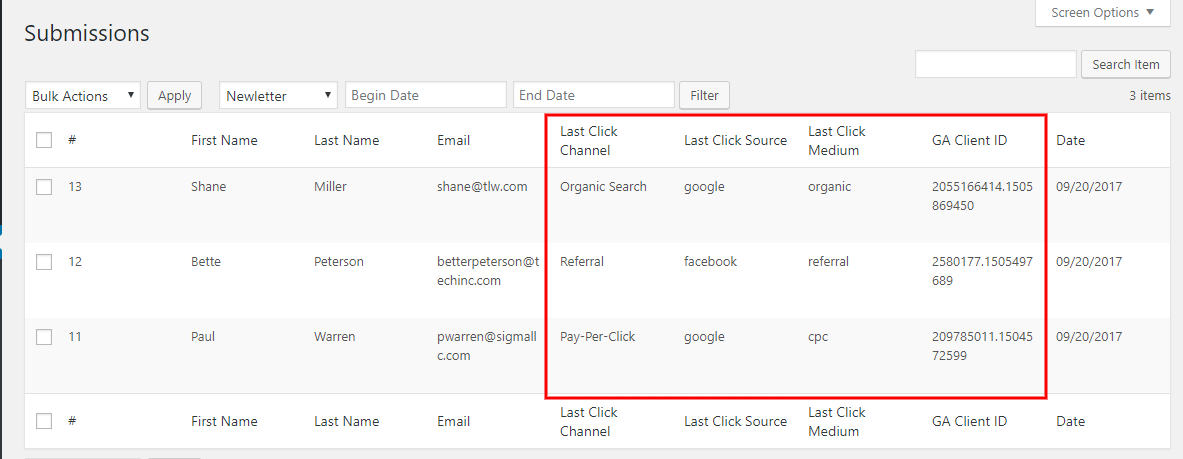Add Google Analytics data to Ninja Forms with GA Connector’s Ninja Forms integration.
Pre-requisites
This guide assumes that you’ve already installed the latest version of our WordPress Plugin (at least version 2.4).
Setting up Ninja Forms
1. Edit the form you want to use with GA Connector.
2. Add a hidden field for each GA Connector Field you want to track (e.g. Last Click Channel, Last Click Source, Last Click Medium and Google Analytics CID)
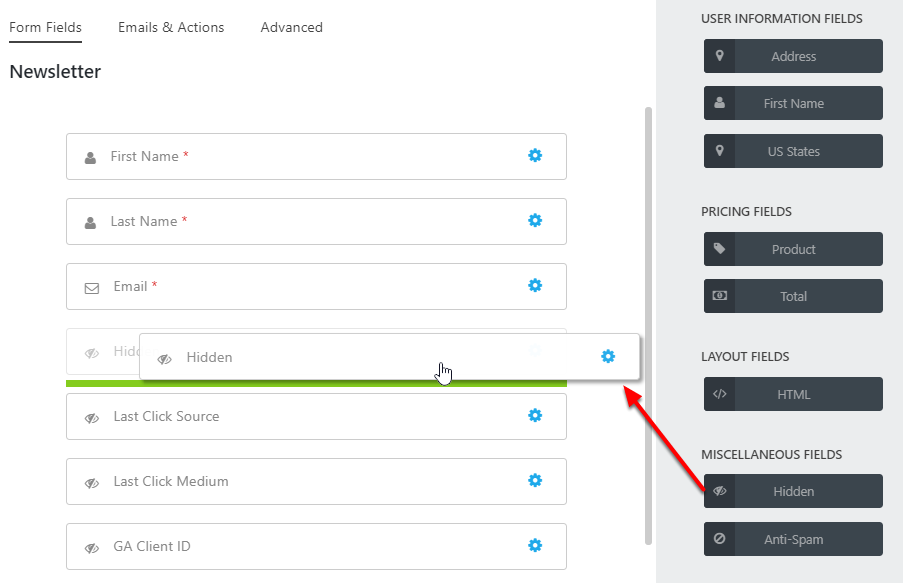
3. Edit the fields to match the GA Connector Fields that you opt to track. In the Label setting, put the name of the GA Connector Field and in the Default Value put the value that the GA Connector plugin will recognize. (Ex. Label: All Traffic Sources, Default Value: all_traffic_sources)
Please use the Labels and Default Values from the list below:
| Label | Input ID | Label | Input ID |
|---|---|---|---|
| All Traffic Sources | gaconnector_all_traffic_sources | Last Click Campaign | gaconnector_lc_campaign |
| Browser | gaconnector_browser | Last Click Channel | gaconnector_lc_channel |
| City (from IP address) | gaconnector_city | Last Click Content | gaconnector_lc_content |
| Country (from IP address) | gaconnector_country | Last Click Landing Page | gaconnector_lc_landing |
| First Click Campaign | gaconnector_fc_campaign | Last Click Medium | gaconnector_lc_medium |
| First Click Channel | gaconnector_fc_channel | Last Click Referrer | gaconnector_lc_referrer |
| First Click Content | gaconnector_fc_content | Last Click Source | gaconnector_lc_source |
| First Click Landing Page | gaconnector_fc_landing | Last Click Term | gaconnector_lc_term |
| First Click Medium | gaconnector_fc_medium | Last Click Timestamp | gaconnector_lc_timestamp |
| First Click Referrer | gaconnector_fc_referrer | Longitude | gaconnector_longitude |
| First Click Source | gaconnector_fc_source | Latitude | gaconnector_latitude |
| First Click Term | gaconnector_fc_term | Number of Website Visits | gaconnector_page_visits |
| First Click Timestamp | gaconnector_fc_timestamp | Operating System | gaconnector_OS |
| Google Analytics CID | gaconnector_GA_Client_ID | Device | gaconnector_device |
| Google Analytics Measurement ID | gaconnector_GA_Measurement_ID | Region | gaconnector_region |
| Google Analytics Session ID | gaconnector_GA_Session_ID | Pages Visited | gaconnector_pages_visited_list |
| Google Click Identifier | gaconnector_gclid | Time Spent on Website | gaconnector_time_passed |
| IP Address | gaconnector_ip_address | Time Zone | gaconnector_time_zone |
GA Connector adds UTM information, geolocation, referral information to your Ninja Form leads.
4. Click Publish once you are done creating the fields you need and Ninja Forms should start tracking the data for GA Connector.
Test your GA Connector fields
1. To test your GA Connector Fields you will need to do a test submission of the form. For a better test result, you can either search for your site on Google Search or by adding custom UTM parameters at the end of your URL before sending the form.
2. After submitting the form, you should be able to see the correct values for the GA Connector Fields we have added to your form in the Submissions Report of Ninja Forms.