The instructions below apply to Cookie-Based integration.
If you are using API-Based integration, simply add the GA Connector script to your main website. No additional steps are required.
Not sure which instructions to follow? Start here: How to Check Which GA Connector Integration Type You’re Using.
Add Google Analytics data to Unbounce with GA Connector’s Unbounce integration.
Congratulations on starting a free GA Connector trial!
To set up GA Connector visitor tracking on your website, you need to complete two steps:
- Add hidden fields to your forms.
- Add GA Connector tracking script on your landing page(s).
The free trial lasts 2 weeks.
If you have any questions, feel free to contact [email protected]
Requirements
The only requirement for installing this product is using your own domain for your landing pages (not unbouncepages.com).
Step 1 – Add Hidden Fields to Your Forms
1. First, open the Unbounce app and open the page on which you want to set up the tracking. If you want to set up this tracking for multiple pages, just repeat this step for all of them.
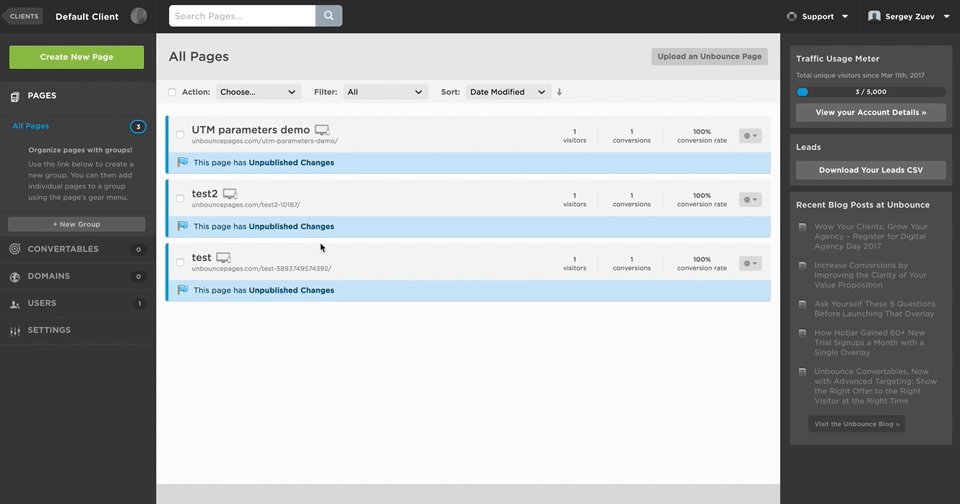
2. Click “Edit” and you’ll see a Page Editor. In this view, find your form and double-click on it.
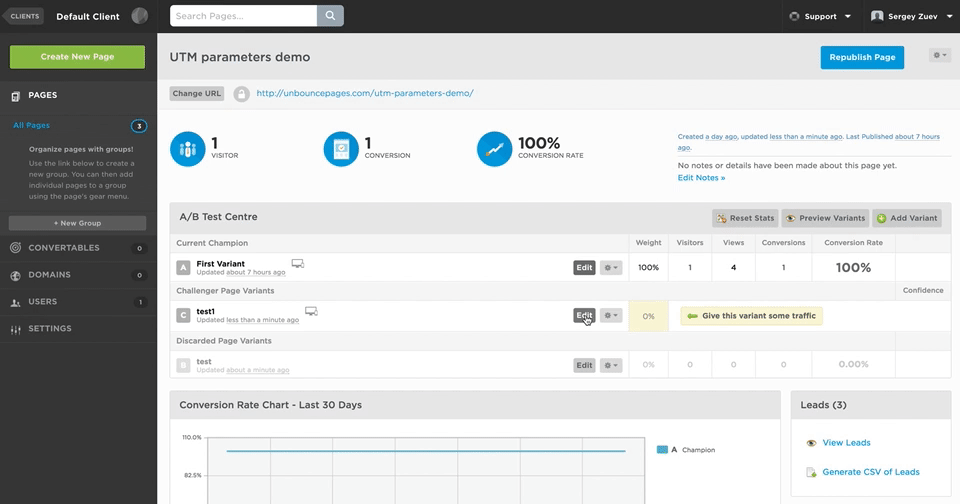
3. Press “Hidden field” button on the left to create empty hidden fields for step #4. Never mind the “duplicate form field name” error: it will disappear after step #4.
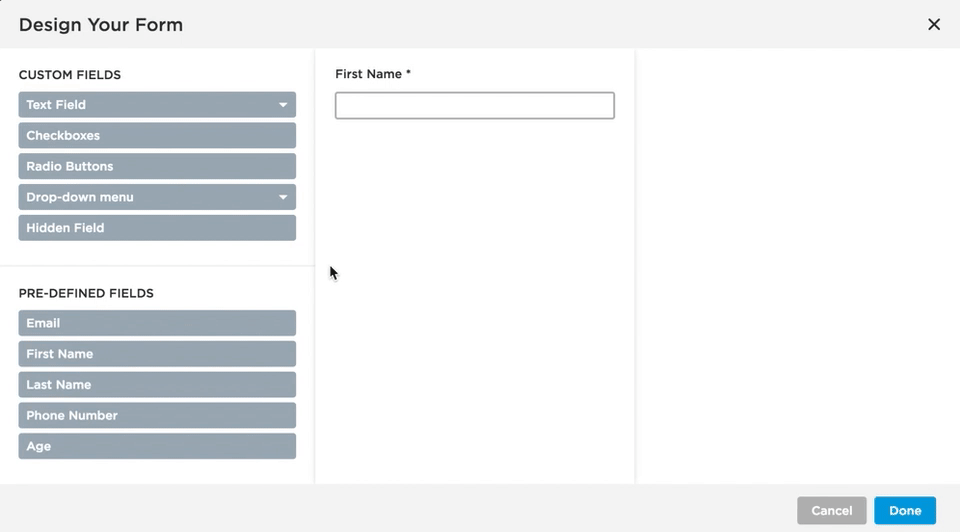
4. Give these fields the following names (use “Input ID”):
| Label | Input ID | Label | Input ID |
|---|---|---|---|
| All Traffic Sources | all_traffic_sources | Last Click Campaign | lc_campaign |
| Browser | browser | Last Click Channel | lc_channel |
| City (from IP address) | city | Last Click Content | lc_content |
| Country (from IP address) | country | Last Click Landing Page | lc_landing |
| First Click Campaign | fc_campaign | Last Click Medium | lc_medium |
| First Click Channel | fc_channel | Last Click Referrer | lc_referrer |
| First Click Content | fc_content | Last Click Source | lc_source |
| First Click Landing Page | fc_landing | Last Click Term | lc_term |
| First Click Medium | fc_medium | Last Click Timestamp | lc_timestamp |
| First Click Referrer | fc_referrer | Longitude | longitude |
| First Click Source | fc_source | Latitude | latitude |
| First Click Term | fc_term | Number of Website Visits | page_visits |
| First Click Timestamp | fc_timestamp | Operating System | OS |
| Google Analytics CID | GA_Client_ID | Device | device |
| Google Analytics Measurement ID | GA_Measurement_ID | Region | region |
| Google Analytics Session ID | GA_Session_ID | Pages Visited | pages_visited_list |
| Google Click Identifier | gclid | Time Spent on Website | time_passed |
| IP Address | ip_address | Time Zone | time_zone |
Don’t include the contents of parentheses. It shouldn’t be “fc_campaign (First Click Campaign)”, it should be just “fc_campaign”.
Each parameter is optional. If you don’t want to track some of them, you can just skip them.
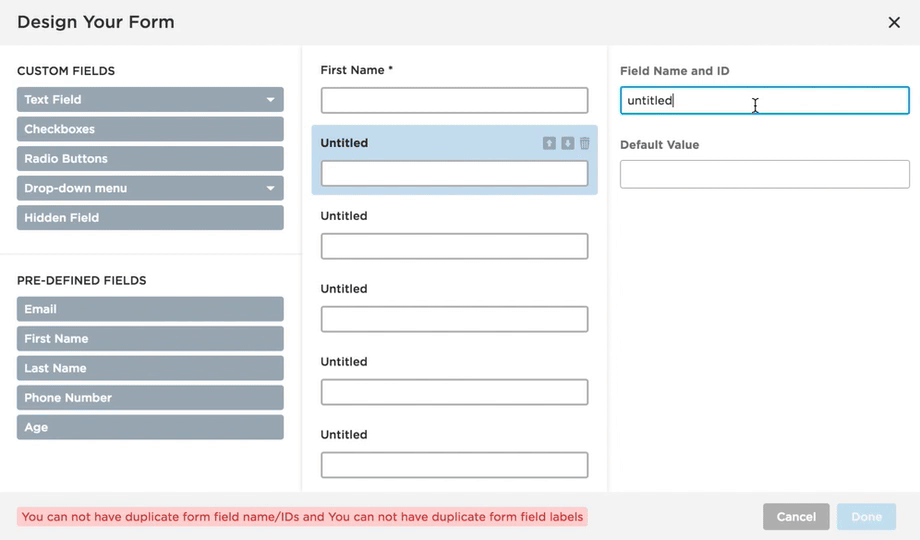
The end result should look like this:
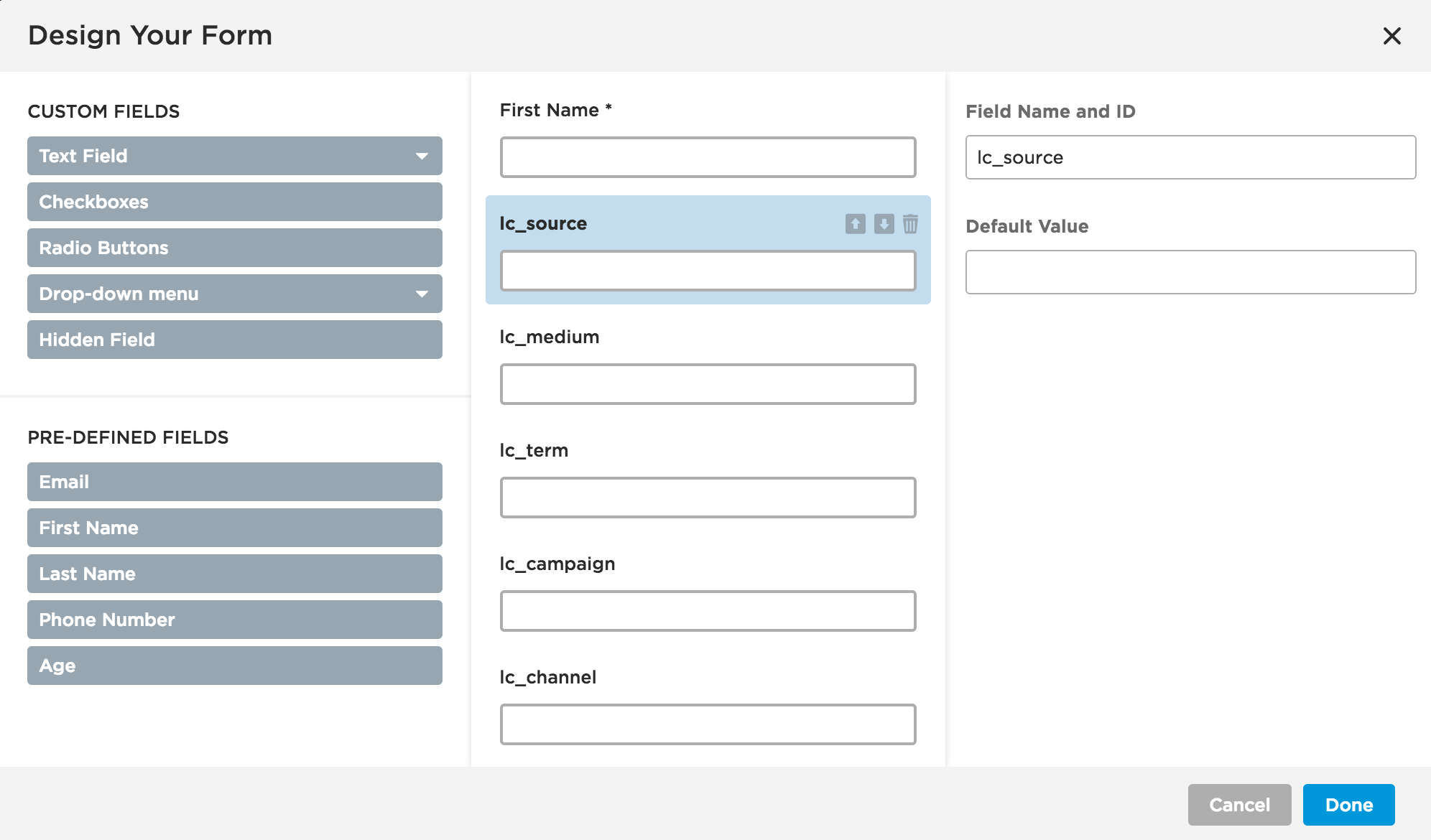
5. Press “Done”. Save the changes and publish the page.
Step 2 – Add GA Connector Tracking Script to Your Page(s)
First, go to Unbounce main menu and click on “Settings”.
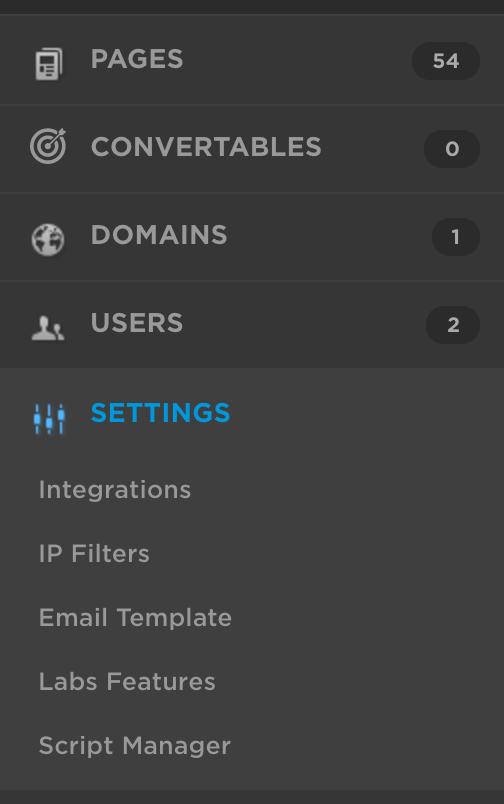
Then, click on “Script Manager”.

After that, click on “Add a Script”. You should see a modal screen that looks like this:
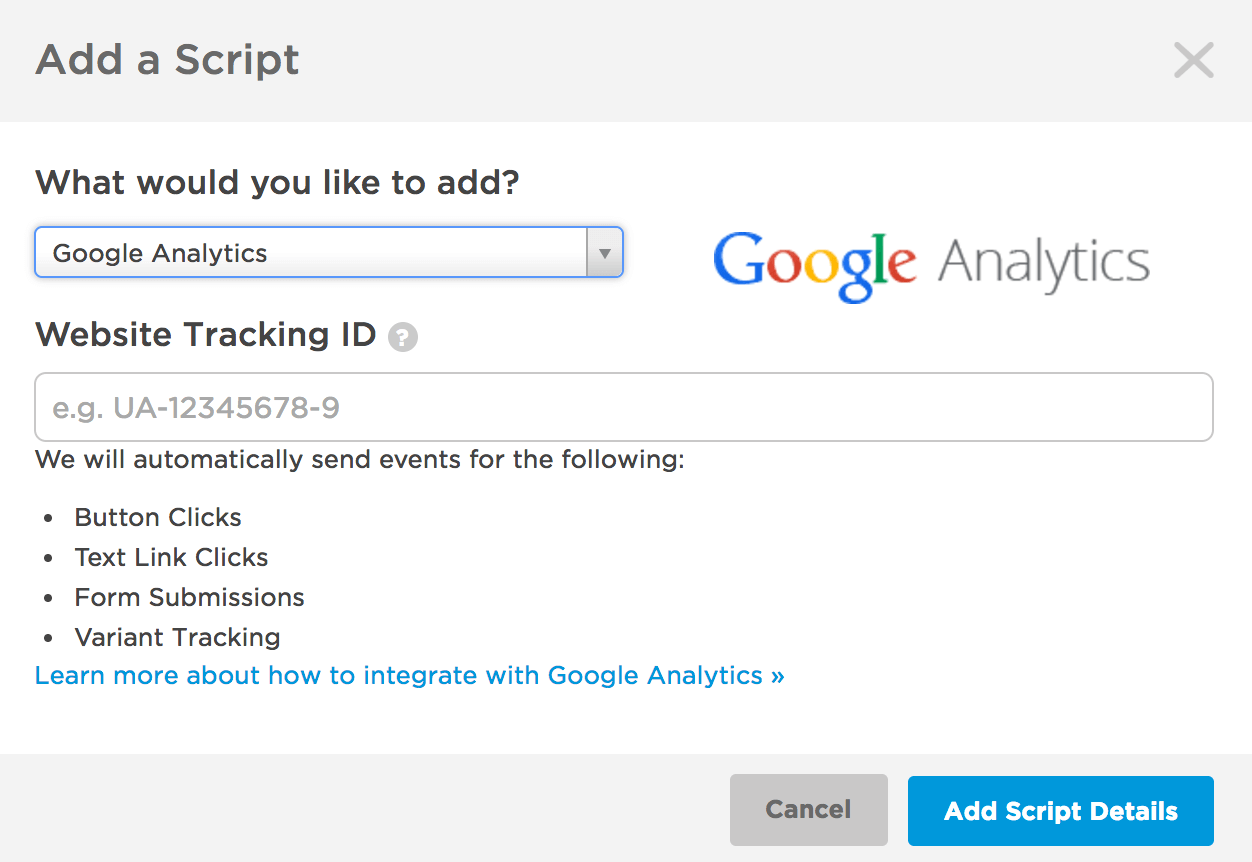
Instead of “Google Analytics” script type, select “Custom Script”.
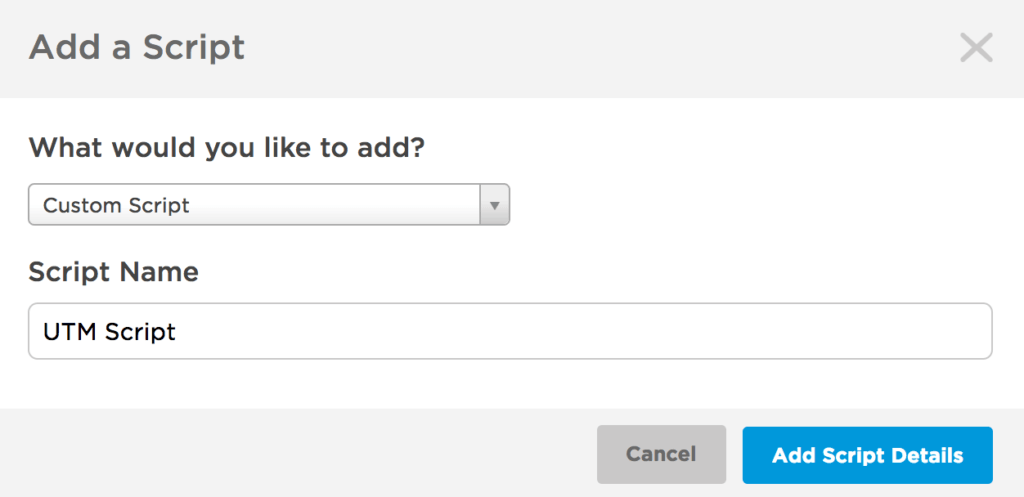
Then, pick the script name (e.g. “GA Connector Script”) and click the button “Add Script Details”.

Select placement “After Body Tag”. Then, choose the pages on which you want to include the script (or select “All”).
Also, make sure to select the domain(s) on which you want this script to run:
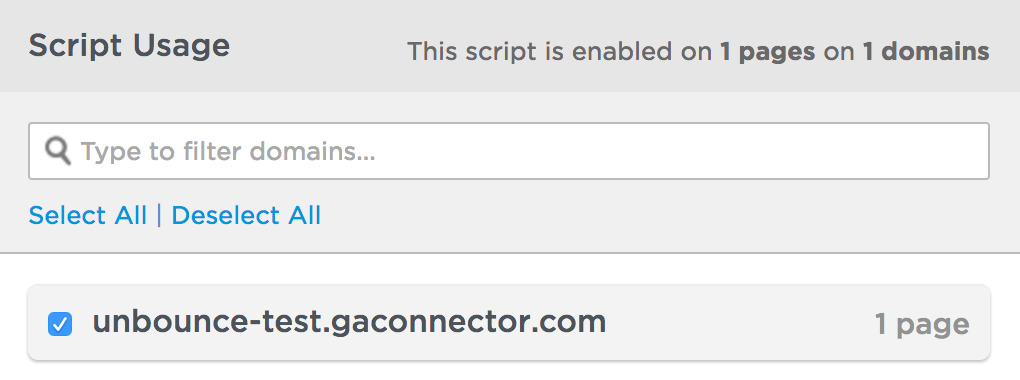
Afterward, paste this script into the big text area on the bottom:
|
1 2 3 4 5 6 7 8 9 10 11 12 13 14 15 16 17 18 19 20 21 |
<script type='text/javascript' src='https://tracker.gaconnector.com/gaconnector.js'></script> <script type='text/javascript'> function setGaconnectorHiddenFields(gaFields) { var gaFields = gaFields || gaconnector.getCookieValues(); for (var fieldName in gaFields) { var selectors = 'form input[name="'+fieldName+'"], form input#'+fieldName+', form input#field_'+fieldName + ', form input[name="'+fieldName.toLowerCase()+'"], form input#'+fieldName.toLowerCase()+', form input#field_'+fieldName.toLowerCase(); jQuery(selectors).val(gaFields[fieldName]); try { // for the fields inside lightbox jQuery('iframe').contents().find(selectors).val(gaFields[fieldName]); } catch (e) { /* to prevent CORS errors */ } } } jQuery(document).ready(function() { gaconnector.setCallback(setGaconnectorHiddenFields); setInterval(setGaconnectorHiddenFields, 1000); }); setGaconnectorHiddenFields(); setTimeout(setGaconnectorHiddenFields, 2000); </script> |
If you prefer to use Google Tag Manager, you can paste this script there instead, and skip the steps above.
Integrations
The information tracked by GA Connector can be saved to your CRM software (such as Zoho CRM or Salesforce).
To do that, navigate to your Unbounce pages and set up the integration under “Integrations”. You also need to map your new GA Connector fields (e.g. lc_source, lc_medium) to corresponding CRM fields using field mapping.
Support
If you have any questions, feel free to contact [email protected]
More than just UTM parameters
GA Connector adds UTM information, geolocation, referral information to your Unbounce leads.

