The instructions below apply to Cookie-Based integration.
If you are using API-Based integration, simply add the GA Connector script to your main website. No additional steps are required.
Not sure which instructions to follow? Start here: How to Check Which GA Connector Integration Type You’re Using.
Add Google Analytics data to Gravity Forms with GA Connector’s Gravity Forms integration.
GA Connector has a WordPress plugin, which allows to skip several steps and integrate Gravity Forms without writing a single line of code.
Here is how to install and configure this plugin:
1. Download the plugin here.
2. Go to your WordPress admin panel – Plugins – Add New.
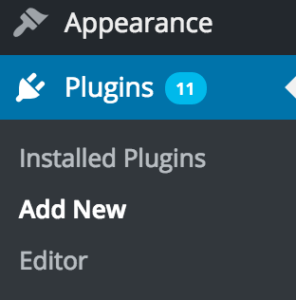
3. Click “Upload Plugin”
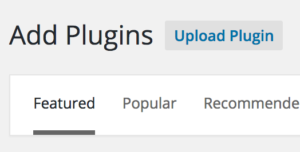
4. Choose file ga-connector-wordpress-plugin.zip (downloaded during step #1) and click “Install now”.
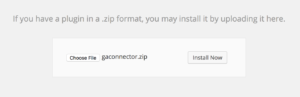
5. Click “Activate Plugin”.
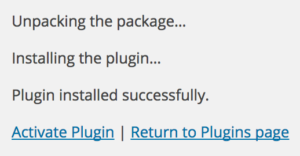
6. Click Forms – Forms in your WordPress admin panel menu.
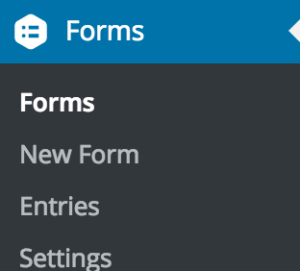
7. Find and click on the form that you want to start tracking.
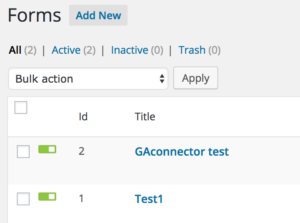
8. Now we need to add hidden fields that will store the tracking information about your leads.
To add a hidden field, click “Hidden” on the top right:
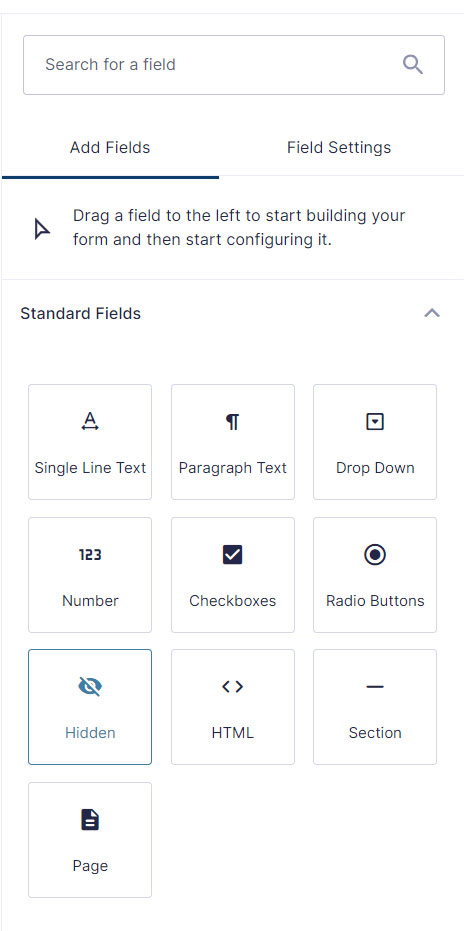
9. Now we need to add hidden fields that will store the tracking information about your leads. Refer to the table below. You can add only what you need.
| Label | Input ID | Label | Input ID |
|---|---|---|---|
| All Traffic Sources | gaconnector_all_traffic_sources | Last Click Campaign | gaconnector_lc_campaign |
| Browser | gaconnector_browser | Last Click Channel | gaconnector_lc_channel |
| City (from IP address) | gaconnector_city | Last Click Content | gaconnector_lc_content |
| Country (from IP address) | gaconnector_country | Last Click Landing Page | gaconnector_lc_landing |
| First Click Campaign | gaconnector_fc_campaign | Last Click Medium | gaconnector_lc_medium |
| First Click Channel | gaconnector_fc_channel | Last Click Referrer | gaconnector_lc_referrer |
| First Click Content | gaconnector_fc_content | Last Click Source | gaconnector_lc_source |
| First Click Landing Page | gaconnector_fc_landing | Last Click Term | gaconnector_lc_term |
| First Click Medium | gaconnector_fc_medium | Last Click Timestamp | gaconnector_lc_timestamp |
| First Click Referrer | gaconnector_fc_referrer | Longitude | gaconnector_longitude |
| First Click Source | gaconnector_fc_source | Latitude | gaconnector_latitude |
| First Click Term | gaconnector_fc_term | Number of Website Visits | gaconnector_page_visits |
| First Click Timestamp | gaconnector_fc_timestamp | Operating System | gaconnector_OS |
| Google Analytics CID | gaconnector_GA_Client_ID | Device | gaconnector_device |
| Google Analytics Measurement ID | gaconnector_GA_Measurement_ID | Region | gaconnector_region |
| Google Analytics Session ID | gaconnector_GA_Session_ID | Pages Visited | gaconnector_pages_visited_list |
| Google Click Identifier | gaconnector_gclid | Time Spent on Website | gaconnector_time_passed |
| IP Address | gaconnector_ip_address | Time Zone | gaconnector_time_zone |
GA Connector is able to add UTM information, geolocation, referral information to your Gravity Forms submissions.
10. Set the hidden field’s Label to the GA Connector Label and the Default Value to the appropriate GA Connector ID
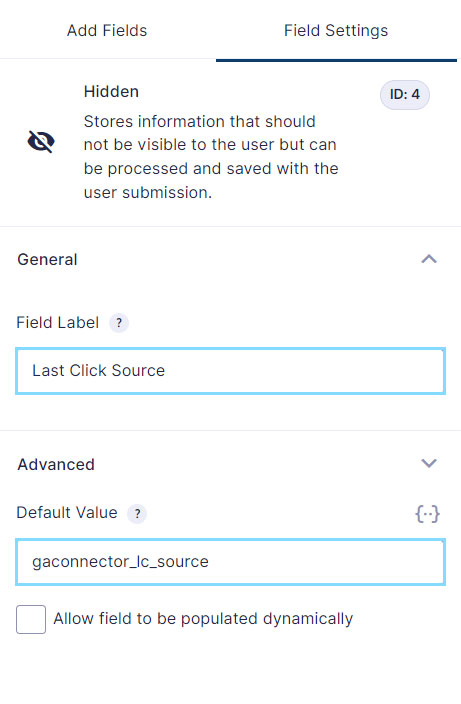
11. Update your form after adding all the hidden field you need.
Viola! Now your form is being tracked! Your Gravity Forms entries should contain the tracking information about your visitors inside the fields you just created:
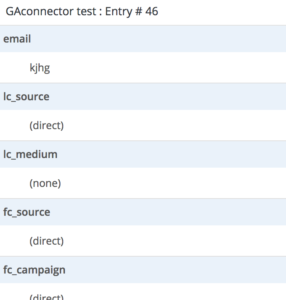
Here is how you can use these fields:
- Send them to your CRM as a part of the form submission (see this instruction for Zoho CRM)
- Send them to your email marketing software.
- Add them to the email that is being sent after each form submission.

