Forms are great tools for generating leads in Salesforce. Whether you use Salesforce’s native web-to-lead form or third-party form builders like Gravity Forms, Hubspot forms, or Formstack, they are all great at capturing your leads and relaying them to your sales pipeline, but they don’t give you the whole picture:
- What websites referred them?
- Which Adwords keyword brought them to your site?
- Which Facebook ad campaign converted them?
UTM Parameters answer these questions, and they allow us to track a lot of information about the traffic coming into your site. By tracking UTM parameters, you’ll be able to understand where your leads and sales came from, so you can double down on high-converting sources, cut spending on the rest, and maximize your marketing ROI.
There are a couple of solutions available to help you track and capture UTM parameters on your forms, but most of them require you to do at least some minimal coding or add multiple hidden fields on your forms, which can be sometimes tedious, especially if you have multiple forms for generating leads.
In this article, we’re going to explain how you can track UTM parameters in your forms using GA Connector.
Configuring your forms to track UTM parameters can be a hassle, especially if you’re not familiar with coding or if you have multiple forms to modify. This is where GA Connector comes in handy. With just a few steps, you’ll be able to track UTM parameters once your lead arrives in Salesforce.
What is GA Connector?
GA Connector is a Google Analytics and CRM integration tool that provides marketing attribution in Salesforce and other CRMs.
Here is how it works:
- A website visitor comes to your website and fills out one of your web forms.
- The GA Connector code on your website identifies the source, medium, and other Google Analytics information about this visitor.
- Once the visitor submits your form and creates a lead in Salesforce, GA Connector will automatically sync the lead generated with Google Analytics information.
To start tracking UTM parameters, head over to gaconnector.com and sign-up for a 30-day free trial (no credit card required).
Integrating GA Connector with your forms
Upon signing up with GA Connector, you’ll be redirected to a setup wizard which provides you with 4 easy-to-follow setup instructions.
- Install the GA Connector tracking code on your website.
You’ll need to add the GA Connector script on all pages of your website. If you’re using GTM, you can easily add the script to your website by creating a custom HTML tag.
If your form is inside an iframe, you’ll need to add the script inside your iframe too. - Install the GA Connector Salesforce package.
The GA Connector package contains custom fields that would be filled with UTM parameters once the lead from your forms is created.
Make sure to install it for all users.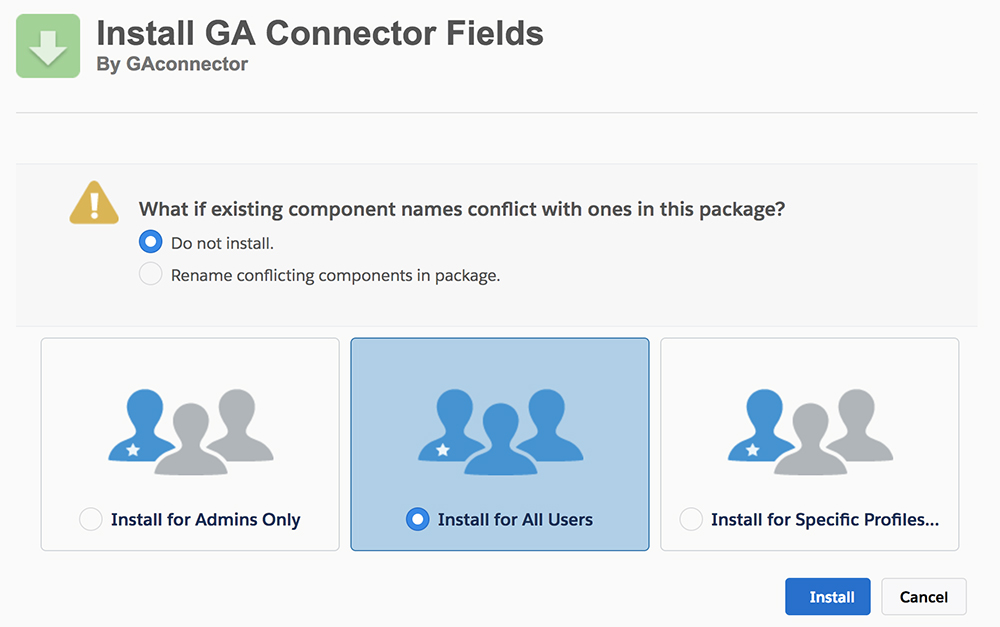
- Add GA Connector fields to the Salesforce layout
After installing the Salesforce package, the next step would be adding the custom fields from the package to your Leads layout. The custom fields are also available for other standard objects in case you are not using the Leads object.
-
- Go to Salesforce -> Setup -> Object Manager -> Leads (or Contacts) – Page Layouts.
- Pick the layout you want to modify and click on “Edit”.
- Add the GA Connector UTM fields that you want to track.
You can add all the available parameters (see image below) or just the ones you need.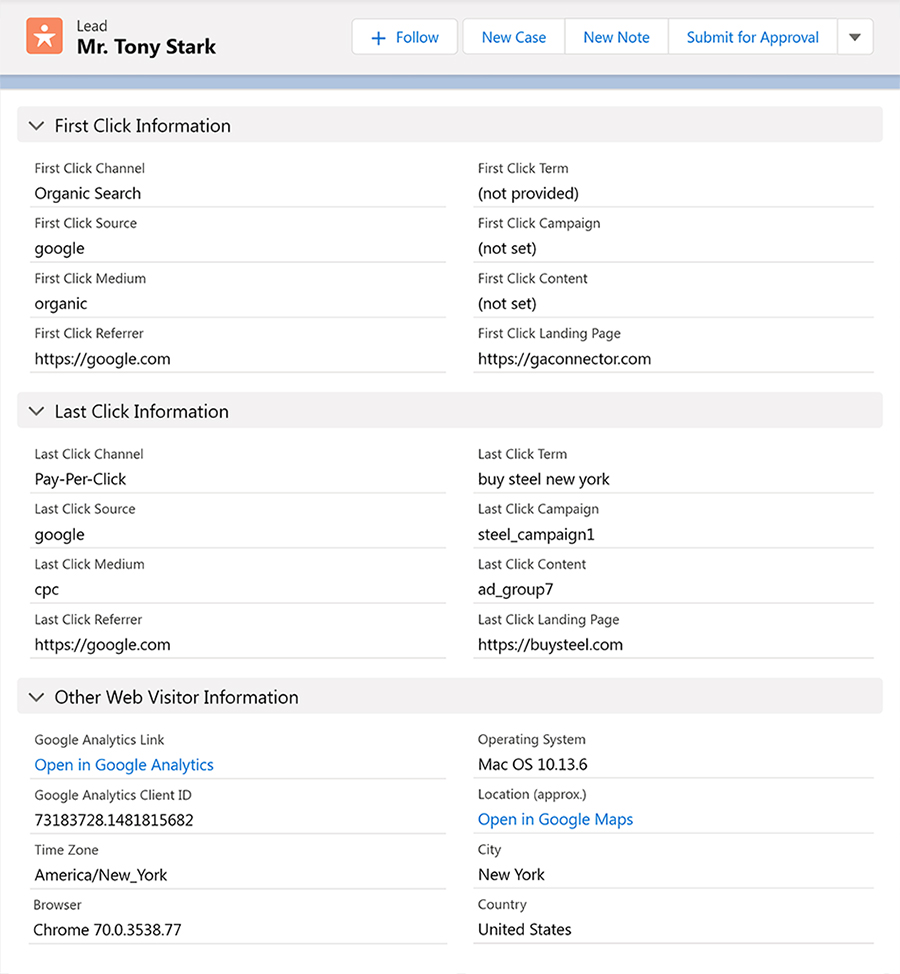
-
- Authorize the GA Connector app in Salesforce
Authorize GA Connector to automatically sync the custom fields with UTM information once your lead is created.
Congratulations! New leads created by your forms will now be synced with UTM information by GA Connector.
Sync time is usually around 5-20 minutes after the lead is created.
In Conclusion
Adding UTM parameters to your forms has never been easier! With just a few clicks and straightforward installation on most forms, you should be able to know where your leads came from and see your most profitable marketing channels in Salesforce.
Did we also mention that GA Connector offers a 30-day free trial?



