Google Ads is used by marketers worldwide to expose qualified leads to the products they sell using paid search campaigns. The platform provides marketers with powerful insights such as cost per click, ad quality scores and conversion rates to help advertisers make the most of their budget.
Marketing as a whole has evolved since the inception of Google Ads. Now, marketers want to know the exact return that they’re getting on every dollar spent. Consequently, a plethora of Google Ads integrations have been developed to help marketers track their advertising ROI and really engage in revenue driven marketing.
There are over2.3 million searches conducted on Google every second and marketers now have access to innovating integrations that help them make the most of their Ads budget.
John Wanamaker famously said, “Half the money I spend on advertising is wasted. The trouble is I don’t know which half”. Though this statement aged well, these days are now gone.
Instead of playing Google’s game of adjusting your bids and increasing your quality score, you can now find out exactly how much ROI each keyword from your Ads campaigns generates.
Consequently, you can also see what’s not working and thus stop spending on advertising dollars on campaigns that aren’t creating a positive impact on your bottom line.
Top 10 Google Ads Integrations
In this article, we break down the 10 most powerful Google Ads integrations to help you maximise your Google Ads ROI. Below, we’ve included a quick list to give you a taste of what’s to come.
- CRM (Salesforce, Zoho CRM and others)
- Shopify
- CallRail and other tracking services
- Google Optimize
- Google Analytics
- Hubspot
- Marketo
- Pardot
- Adobe Analytics
- AppsFlyer

CRM and Google Ads Integration
Google Ads does an excellent job of providing you with information about your ads performance such as cost per click, click through rate and conversion rates.
Unfortunately, it needs a bit of a hand when it comes to providing you really valuable data, such as the ROI of your various campaigns, ad groups and keywords.
is where integrating your CRM (e.g. Salesforce or Zoho CRM) with Google Ads is useful. With this integration, you will be able to see the ROI of your Google Ads campaigns on a granular level.
You will also be able to track information about offline sales and attribute them to a specific ad, ad group or Google Ads campaign.
From there, you can make informed decisions about which campaigns, ad groups and keywords to invest in and which you should put on hold.
How to Integrate your CRM with Google Ads
To integrate Salesforce, Zoho CRM and other CRMs with Google Ads, you can manually import data between the two platforms. Though, this requires you to follow a lengthy step-by-step process and an experienced web developer.
To ease the pain, we built an app called GA Connector. It seamlessly integrates data between the two platforms and eliminates the need for manual importing.
To integrate your CRM with Google Ads using GA Connector, follow this simple 4-step process:
- Sign up for a free 30-day trial
- Select the CRM that you wish to integrate with Google Analytics
- Follow the provided steps to complete the integration
From here, you will be able to import data directly from Google Ads into your CRM.
Now, you will be able to track the effectiveness of each of your Google Ads campaigns, ad groups and keywords. You will also be able to attribute offline sales to specific marketing channels that generated them.

Shopify and Google Ads Integration
Shopify is an easy to use ecommerce platform through which users can set up an online store, accept payments, and look into website analytics.
Many marketers run Google Ads campaigns for their Shopify stores, though unfortunately not all marketers correctly integrate Shopify with Google Analytics.
As a result, marketers either have no insight into which of their Google Ads campaigns are generating sales or the ROI they’re generating.
That’s why it is absolutely essential to integrate Shopify with Google Ads, as it makes little sense to invest money into advertising if you don’t know what the return is.
How to integrate Shopify and Google Ads
To integrate Shopify and Google Ads, follow these steps:
- Head to Google Ads and setup a conversion action.
- Install the global tag that you receive in Google Ads to your Shopify theme code
- Install the event snippet
- Set the conversion value to dynamic
Shopify has provided a detailed guide on how you can perform this integration and also recommends that you set up remarketing as an extra step.
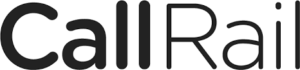
CallRail and Google Ads Integration
Google Ads does an excellent job of tracking conversion, but it can’t track phone calls that are made as a result of your various campaigns.
Through the CallRail and Google Adwords mobile integration, phone calls will be recorded as if they’re online conversions.
Furthermore, using this integration you can trace phone calls back to a particular campaign, ad group or keyword.
Thanks to its real time reporting, CallRail will notify you of phone calls and form submissions as they happen.
How to integrate CallRail and Google Ads
To integrate CallRail with Google Ads, there are a few steps you need to take in preparation. They are:
- Install the CallRail tracking Javascript snippet to the backend of your website
- Enable keyword-level tracking in CallRail
- Make sure that you’re logged into your Google Ads account
- Enable auto-tagging in your Google Ads account
From here, you can take the following steps to perform the integration:
- Head to CallRail and go to Settings
- Select the company which you would like to integrate with Google Ads
- Choose Google Ads from the list of available integrations
- Click Authorize – you will be redirected to Google Adds to allow the authorization
- Choose Allow
- Select the Google Ads account for which you would like to activate CallRail tracking
- Click Activate
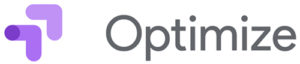
Google Optimize and Google Ads Integration
Google Ads enables you to track ad performance based on metrics such as cost per click, click through rate and conversion rate.
Unfortunately though, it doesn’t provide you with a way to improve your conversions outside of adjusting keywords.
Google Optimize is an A/B testing platform which you can use to improve conversions. When you integrate Google Optimize with Google Ads, you can serve multiple variations of a landing page for each ad.
From there, you can test how changes in landing page layouts or messages affect conversion rates of your Google Ads campaigns.
How to integrate Google Optimize and Google Ads
To integrate Google Optimize and Google Ads, you will first need to ensure you have done the following:
- Link your Google Ads account to Google Analytics
- Link your Google Ads account to Google Optimize
- Link your Google Optimize and Google Analytics accounts
Google has put together a detailed guide which you can read here on how to integrate Google Optimize and Ads.
Once you have performed these three steps, you will be able to experiment with different landing page variations and how they affect your Google Ads campaigns conversion rates.
Google Analytics and Google Ads Integration
Google Ads provides great information on your ad performance, but it doesn’t tell you much about what happens after someone clicks on your ad.
In short, Google Ads isn’t as insightful as it could be. This is where integrating Google Ads and Analytics comes in.
By integrating the two platforms, you will have access to powerful insights about visitor behaviour on your website, as a result of your ads.
You will be able to see which ads produce the highest session duration, highest/lowest bounce rates, and where people are clicking through to (or drop off) after they initially land.
How to integrate Google Analytics and Google Ads
Follow these steps to perform the Google Analytics and Google AdWords integration:
- Sign in to Google Ads
- Click on the “wrench” in the upper right hand corner and then under “Setup” choose “Linked Accounts”
- Click through to Google Analytics – a table with Google Analytics properties you manage will appear.
- Under “Actions”, click “Link” to connect the desired Google Analytics property with your Google Ads account
- Click “Save”
You will now have powerful insights into website visitor information after they click through from one of your ads.
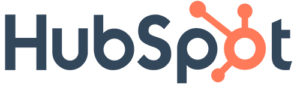
Hubspot and Google Ads Integration
Google Ads will bring targeted traffic to your website, but it doesn’t tell you much about your audience, ROI, or allow you to customize the website experience of each individual lead.
When you integrate Hubspot and Google Ads, you will be able to create audiences that you can target with customized messages to increase ad engagement.
You will also be able to see the ROI of your ads on a granular level – that means right down to each individual keyword.
Finally, this integration also allows you to deliver automated and highly relevant follow up content to your leads after they have interacted with your ads.
How to integrate Hubspot and Google Ads
To perform this integration, you only need to follow 5 steps. Also, there are some Google Ads connection requirements that you can read about here. The steps are as follows:
- Head to your Hubspot account and click on the “Settings” icon
- Next, navigate to “Marketing” > “Ads”
- Click on “Connect Account”
- A dialogue box will appear. Click “Google Ads”. If you have more than one account then a list will appear. You can only select one account and then click “Connect”
- A pop up window will appear. Here you need to login to your Google Ads account and then click “Allow”

Marketo and Google Ads integration
Google Ads is a great way to bring traffic to your website, but it doesn’t tell you much about who your website visitors and customers are.
With Marketo, you can find out information such as name, age, email, mobile number and residential address of your customers.
From there, you can gain a better understanding of how different market segments respond to your ads.
Additionally, Marketo allows you to attribute sales (both online and offline) to your various Google Ads campaigns, ad groups and keywords.
Overall, you will be able to focus on developing Google Ads campaigns that drive the bottom line of your business and brings you the most paying customers.
How to integrate Marketo and Google Ads
Overall, there are three steps that you need to take to perform the Marketo and Google AdWords integration, each with its own sub-steps. They are as follows:
- Connect Marketo with Google Ads through the Marketo admin section – read full steps here
- Using a Manager Account in Marketo, setup conversions that match your Revenue Cycle Model – read full steps here
- Show these conversions in Google Ads – read full steps here
After following these steps, you will have a complete insight into who your customers are and which segments drive sales.
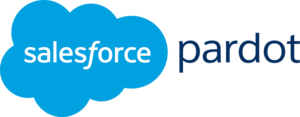
Pardot and Google Ads integration
Pardot is a marketing automation software that helps you effectively convert B2B leads through automated and targeted email campaigns, lead attribution and ROI tracking.
Aside from delivering customized email drip campaigns, Pardot also offers lead nurturing, scoring and segmentation.
With these features, you can slowly move leads along the sales funnel, measure how qualified leads are, and create lead segments.
With Pardot and Google Adwords, you can track which keywords generate the most qualified leads.
From there you can focus on delivering targeted drip email campaigns to the most qualified B2B paid leads in order to maximize conversions and ROI.
How to integrate Pardot and Google Ads
To integrate Pardot and Google Ads, you can use Google Ads Connector, which is available to Pardot Plus and Advanced Edition users.
Before you begin performing the integration, you will need admin access in both Pardot and Google Ads. Then, follow these steps:
- Head to Pardot and select “Admin” followed by “Connectors”
- Click “+Add Connector”
- Click “Google Ads”
- Click “Create Connector”
- A pop up will appear. Login to your Google Ads account and click “Allow”
- Enter your Google Ads account number and click “Save”
- Head back to Pardot and click “Verify Now”
From here, it will take between 10 and 20 minutes before all your Google Ads campaign data is imported into Pardot.
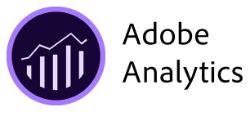
Adobe Analytics and Google Ads Integration
Like Google Analytics, Adobe Analytics offers powerful insights about visitor behaviour on your websites.
With Adobe Analytics, you can track important metrics and dimensions such as where leads/conversions come from, entry pages (landing pages) andvisit success events (session goal completions).
When you integrate Adobe Analytics with Google Ads, you will be able to attribute conversions to specific Google Ads campaigns, ad groups and keywords.
From there, you will be able to engage in revenue-driven marketing by investing in keywords that positively affect your bottom line and putting a pause on those that don’t.
How to Integrate Adobe Analytics and Google Ads
There are two methods that you can use to integrate Adobe Analytics with Google Ads.
- Use DoubleClick Connector for Adobe Analytics. In this method, Google Ads data is automatically passed between DoubleClick Campaign Manager and Adobe Analytics using the Adobe Marketing Cloud Exchange.
- Manually pull data from the Google Ads API and then import it to Adobe FTP.
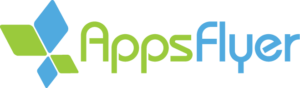
AppsFlyer and Google Ads Integration
If you have created or marketed a mobile app before then you have probably heard of AppsFlyer. It’s an attribution platform that’s specific to mobile advertising.
With AppsFlyer, you can attribute acquisitions to their source. Thus, you can tell if someone downloaded your app as a result of social media, paid search.
The attribution platform also allows you to track whether app installs occurred as a result of a TV commercial with its feature called TV Attribution.
If you’re running Google Ads campaigns then you can track which keywords generate the most app installs by integrating AppFlyer with the Google Ads platform.
How to Integrate AppsFlyer and Google Ads
To attribute your Google Ads campaigns to app installs, follow these steps:
- Create a Google Ads link ID
- Setup Google Ads attribution in AppFlyer
- Measure conversion in Google Ads
Each of the above steps requires you to follow up to 10 sub-steps. Thankfully, AppFlyer has put together this easy-to-follow guide.
Once you have performed this integration, you will be able to attribute your app downloads to specific Google Ads campaigns, ad groups and keywords.

Maximise your ROI with 360-degree customer tracking
To take complete advantage of Google Ads and engage in revenue-driven marketing, you need to integrate it with a platform that goes beyond the standard insights Google Ads offers.
Each of the integrations discussed above do a great job of performing their intended tasks, but there’s always a slight shortfall if Google Analytics isn’t part of the integration.
When you integrate these apps with Google Analytics via Adwords, you get 360-degree insights into the customer journey on your website.
To help you perform this integration in the easiest way possible, we built an app called GA Connector. It seamlessly imports data between CRMs, Ads and Analytics for you.
To try GA Connector, sign up for a free 30-day trial and engage in real revenue-driven marketing today.
On their own, all of the above integrations are great at performing their intended tasks, including:
- Tracking sales (Salesforce)
- Attributing conversions, including app downloads (AppsFlyer)
- Telling you who your customers are (Marketo)
For 360-degree revenue driving insights though, integrate these apps with Google Analytics via Adwords. To do this, you can use an app we called GA Connector.
GA Connector will seamlessly import data between Ads and Analytics for you, eliminating the need for lengthy step-by-step processes. To try GA Connector, sign up for a free 30-day trial.



