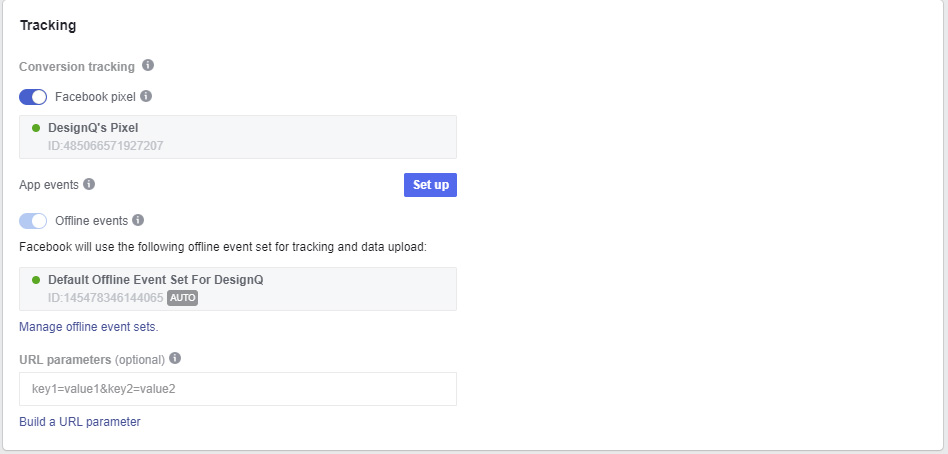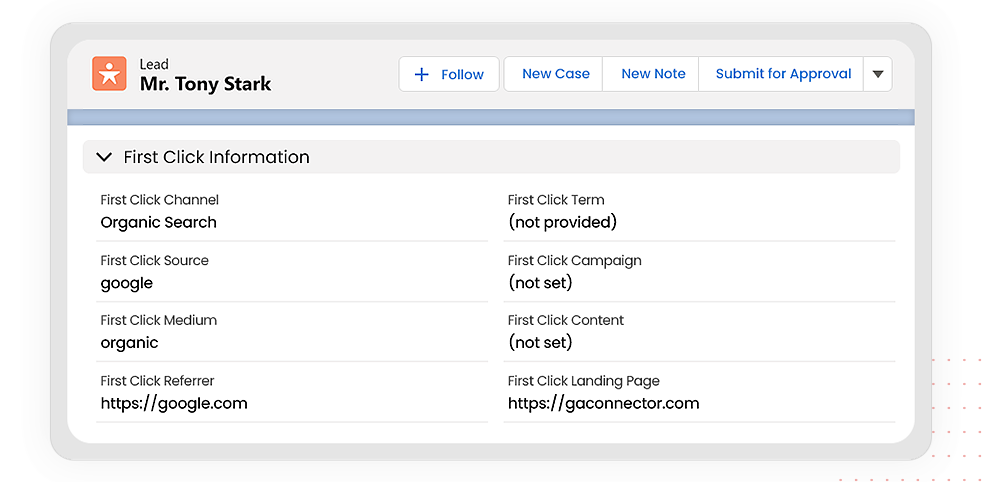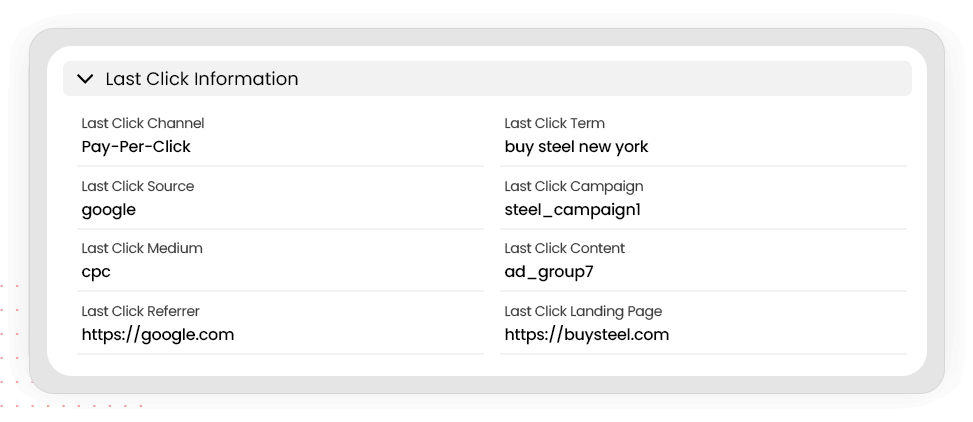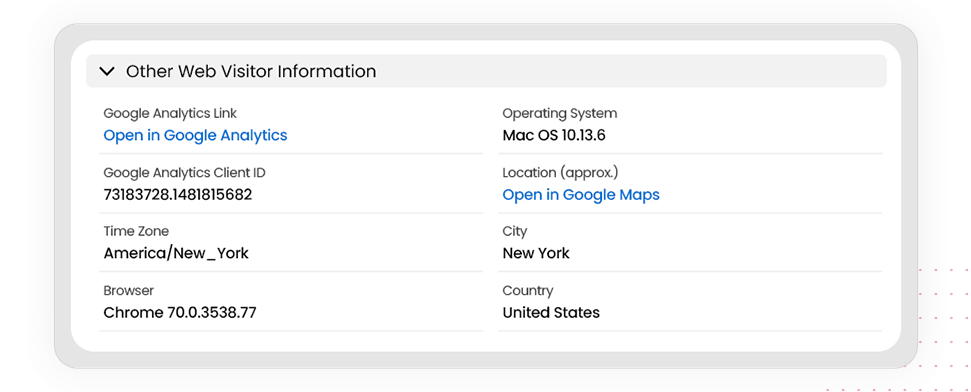What are UTM tracking codes?
Urchin Tracking Module (UTM) tracking codes are used to see the exact origin of website traffic beyond the standard referral metrics that Google Analytics provides. This includes Google Ads, Facebook and email marketing campaigns. There are five different types of UTM tags you can build to track marketing campaign data.
- utm_source - refers to traffic source i.e. google, twitter, instagram, email.
- utm_medium - refers to the campaign type from which your traffic originated e.g. if you want to track traffic from a Mail Chimp email marketing campaign then your utm_medium parameter could be “newsletter”.
- utm_campaign - refers to the name of your marketing campaign. You can utilize this parameter to track the performance of specific marketing campaigns.
- utm_content - refers to the specific content piece that was served to your audience. This is useful if you’re running multiple variations of an ad. This parameter will identify through which content piece traffic arrived to your website.
- utm_term - this can refer to the specific keyword through which traffic arrived to your website. With this parameter, you can track through which paid keywords traffic arrived to your website.
How to build URLs with UTM codes
There are two methods that you can use to build UTM codes. The quickest and easiest method is to use our UTM builder located above. The other method is to manually create the code yourself and apply it to the end of your campaign URLs.
The example below shows how a completed URL with UTM tracking codes can look like:
https://gaconnector.com/?utm_source=google&utm_medium=CPC&utm_campaign=2019-salesforce-google-analytics-integration&utm_term=how-to-integrate-analytics-and-salesforce&utm_content=google-ad-variation-a
Keep these things in mind when building URLs with UTM parameters:
- UTM parameters are case-sensitive.
- You must place a “?” immediately following your URL.
- If you wish to apply multiple utm parameters to your URL then you must separate them with a “&”.
Tracking campaign effectiveness in Google Analytics
Once you have created and applied your Google Ads UTM parameters, you can head to Google Analytics to view granular data about your marketing campaigns and track conversions, including:
- Product purchases
- Newsletter subscriptions
- Contact form queries
To view this information, head to Acquisition > Campaigns > All. Then, look for the dropdown menu located toward the top right and below the line graph.
From the menu, select the goal for which you would like to see conversions e.g. newsletter subscriptions.
By adding utms to Google Ads, you can see which users are converting from your marketing initiatives on a granular level, including which source, medium, campaign, content type and term they responded to.
Tracking Google Ads campaigns with UTM codes
There are two methods that you can use to monitor campaigns through the use of UTM codes. Auto-tagging is the default way to track conversions from your Google Ads campaigns.
To track your Google Ads campaign data using UTM tracking codes for Google Ads though, you will need to use URL suffixes:
Step 1: Choose the campaign you want to track via the Campaigns tab
Step 2: Go to Settings > Additional Settings > Campaign URL Options
Step 3: Set your final suffix URL:
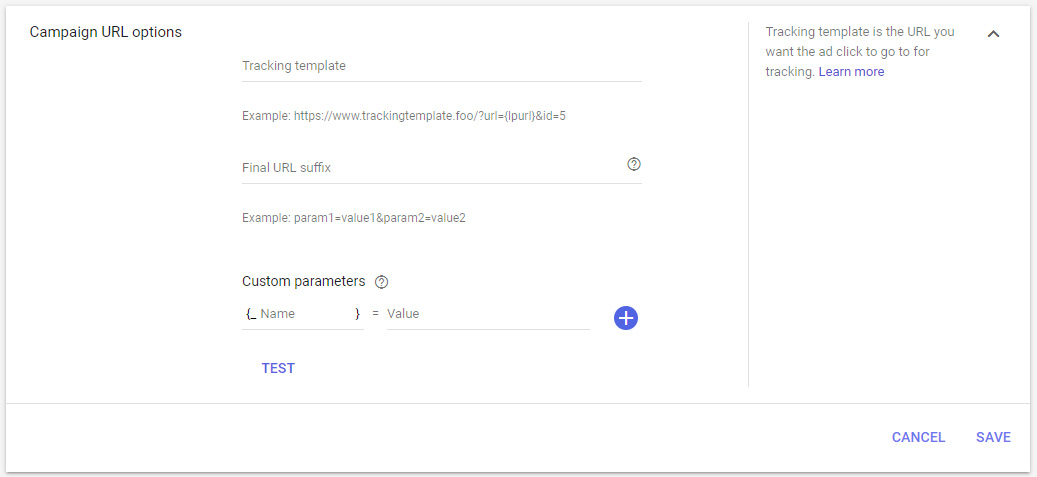
Tracking Facebook Ads campaigns with UTM codes
Facebook provides advertisers a consistent way to track UTM parameters, in a similar fashion to Google Ads with its auto-tagging feature.
To find automatically generated UTM parameters, head to the Facebook Ads Manager, find your ad, and then scroll down to URL parameter.
Here under “URL parameters (optional)” you will find a snippet of code that you can use or you can click “Build a URL parameter” to build a parameter yourself. See an example of the screen below.