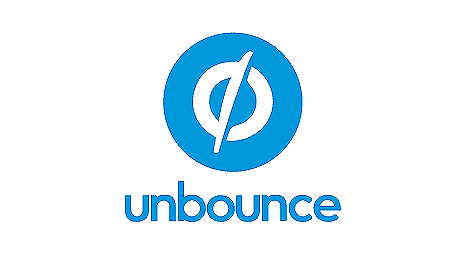This step-by-step guide will teach you how to track Unbounce UTM parameters. Once you’ve set up tracking, you’ll know the origin of each of your leads.
Here is how it’s going to look in your Unbounce account:
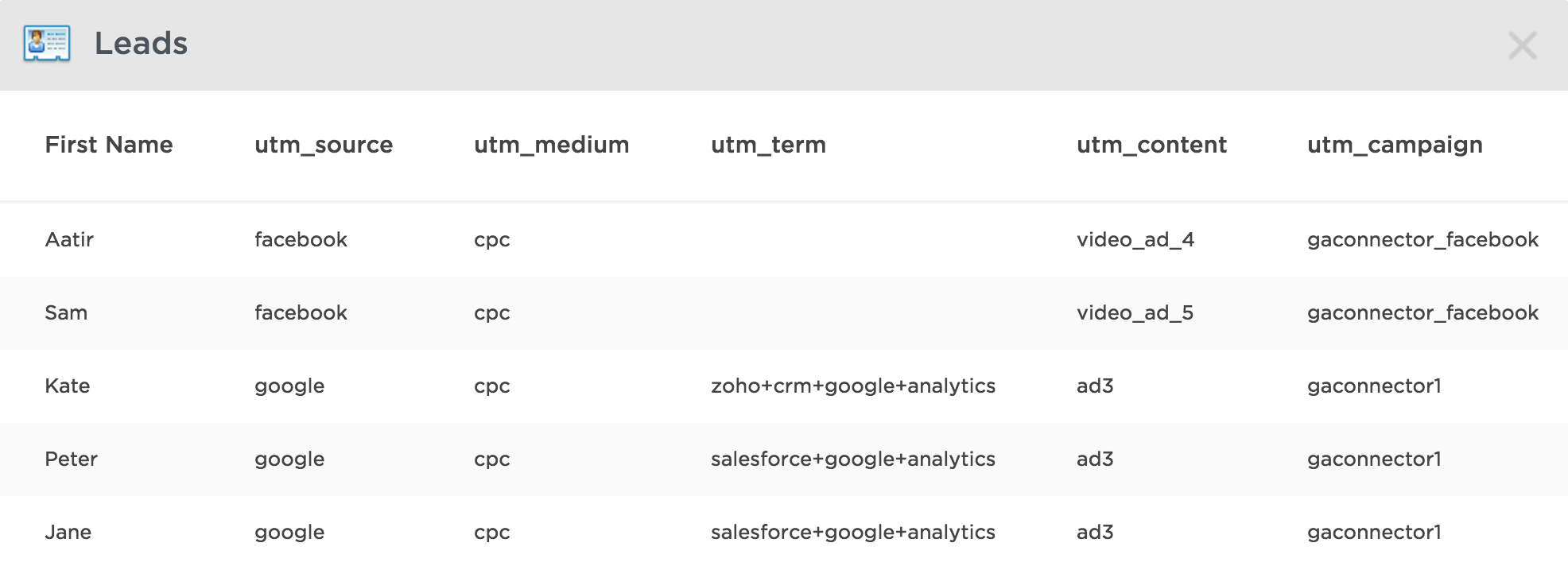
Unbounce UTM parameters in a lead
Unbounce UTM Parameters Tracking Method
1. First, open the Unbounce app and open the page on which you want to set up the tracking. If you want to set up this tracking for multiple pages, just repeat this step for all of them.
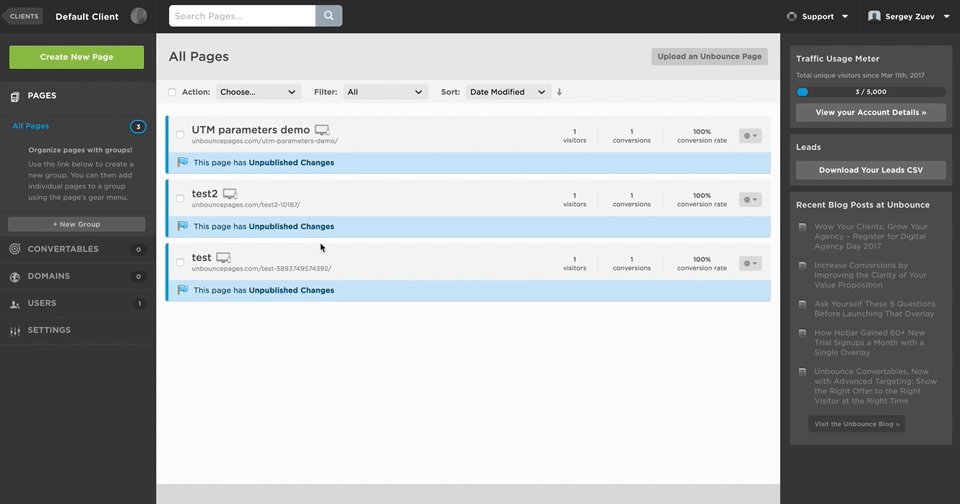
Open Unbounce page
2. Click “Edit” and you’ll see a Page Editor. In this view, find your form and double-click on it.
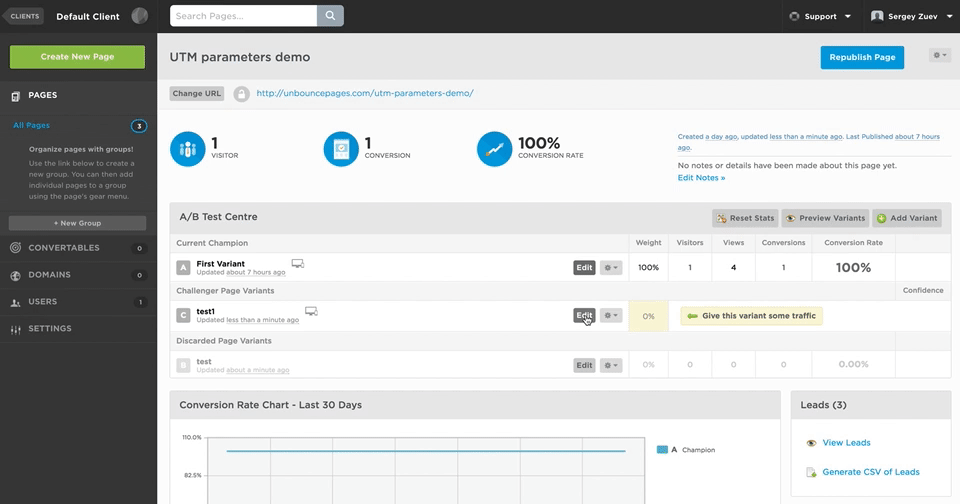
Open Unbounce form
3. Press “Hidden field” button on the left five times. Five new hidden fields will appear (you need to scroll down in order to see them). Never mind the “duplicate form field name” error: it will disappear after step #4.
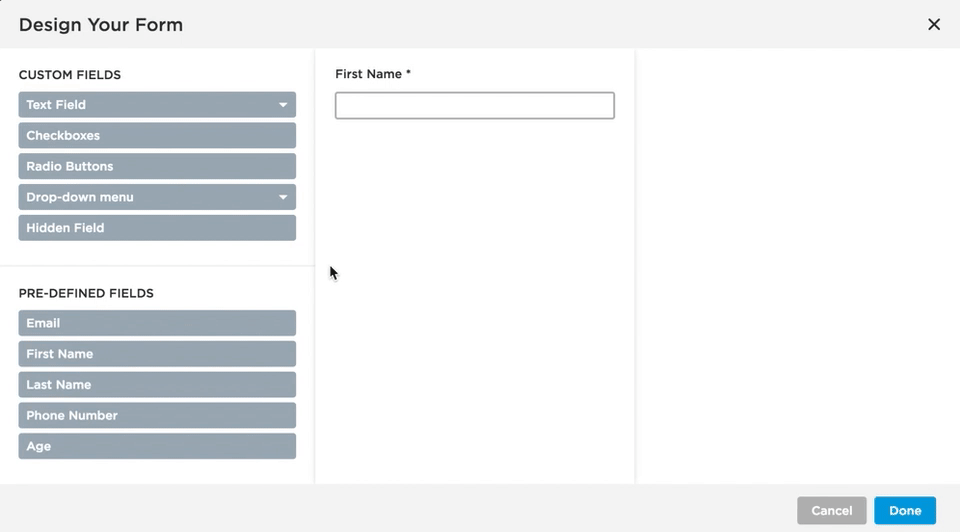
Unbounce – Add hidden fields
4. Give these five new fields the following names (“in the field called Field name and ID“): utm_source, utm_medium, utm_content, utm_campaign, utm_term.
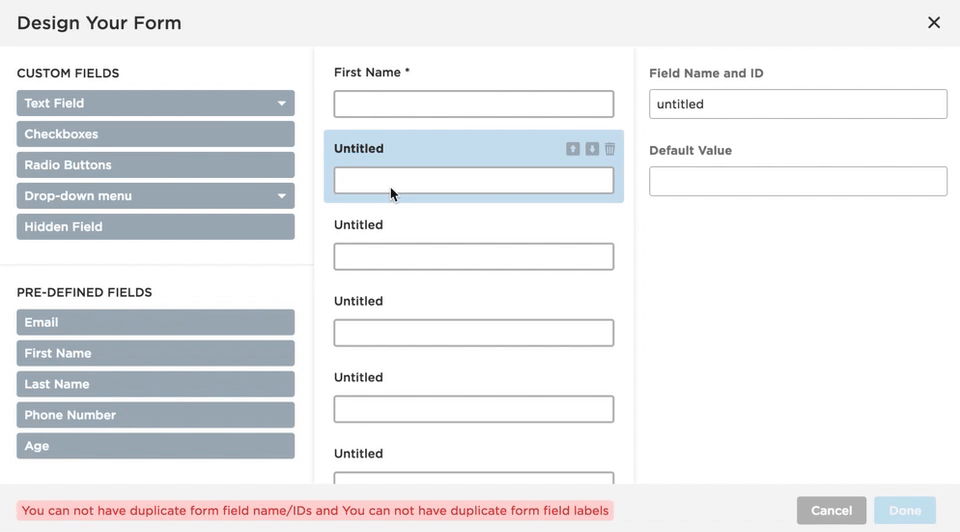
Unbounce – Rename added fields
The end result should look like this:
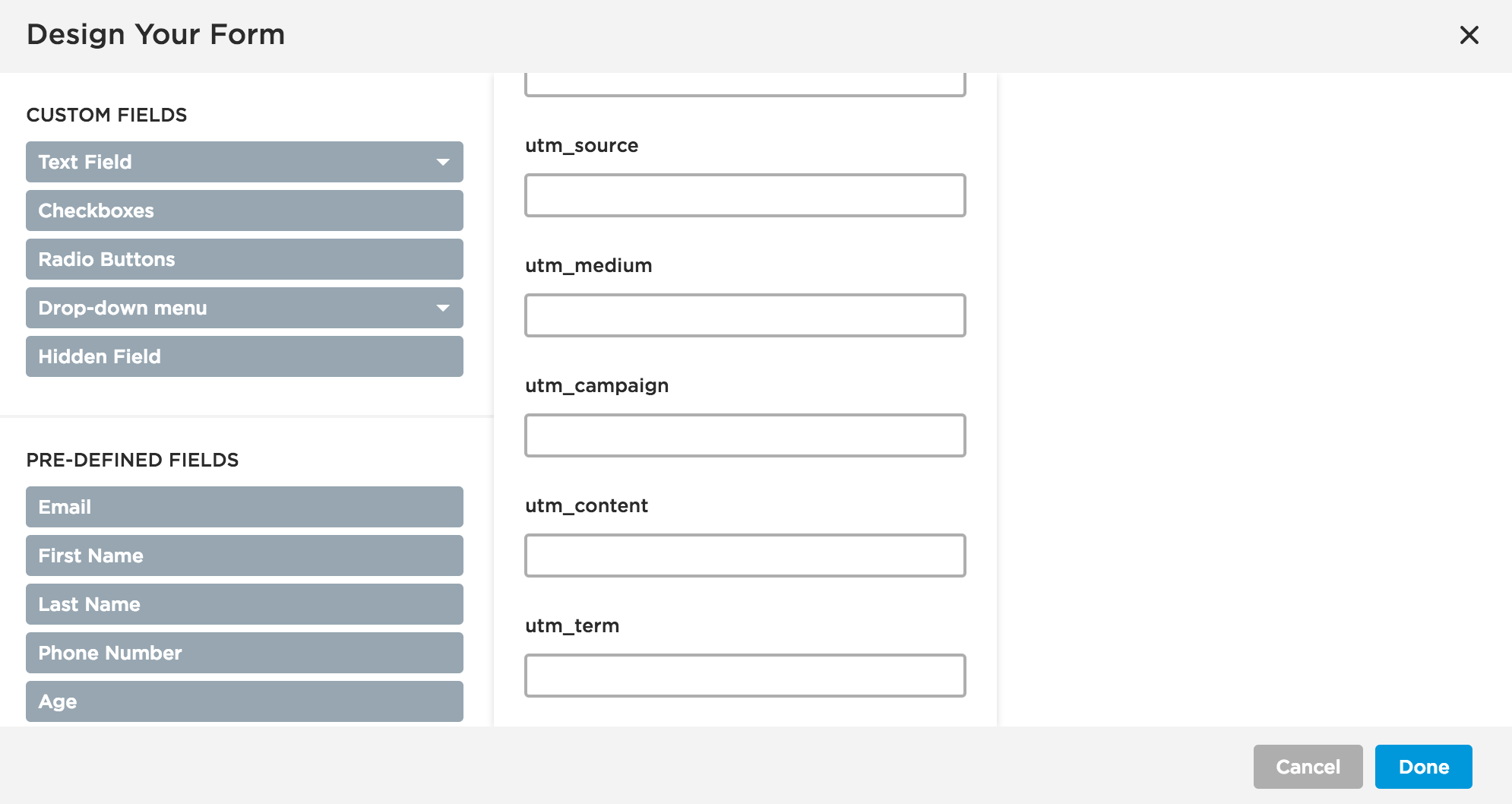
Hidden UTM fields added to the Unbounce form
5. Click “Done“. Save the changes and publish the page.
6. To test it, open your landing page URL in the browser and append the following parameters to it:
?utm_source=source_test&utm_medium=medium_test&utm_campaign=campaign_test&utm_term=term_test&utm_content=content_test
When you submit your form on that page, you should be able to see a new lead that contains UTM parameters:
That’s it! Now the tracking of Unbounce UTM parameters is completed.
The Problem with This Method
Now you track the UTM parameters on your Unbounce pages, that’s awesome!
The problem is, this method only works when the UTM parameters are in place.
Your leads probably come from multiple of source. And not all of them allow adding UTM parameters.
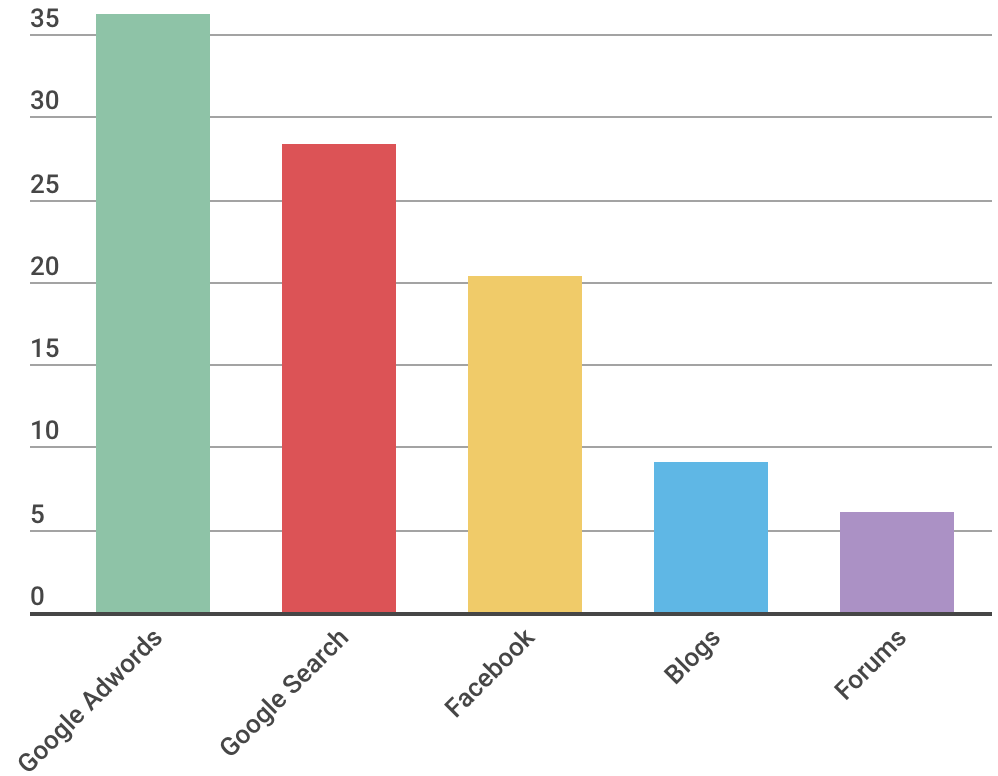
Traffic sources breakdown
For example, you can’t add UTM tags to
- organic Google search
- people sharing your pages on social media
- bloggers posting links to your pages
- people on forums and sites like Quora posting links
- etc
But you probably still want to know if the lead came from this traffic source, right?
The Solution
To achieve the tracking of all traffic sources, you can use a tool such as GA Connector. It allows you to track the source of each lead, no matter where they came from (organic search, social media, blogs etc).
It also tracks other information about the users, including their location and device they’re using:
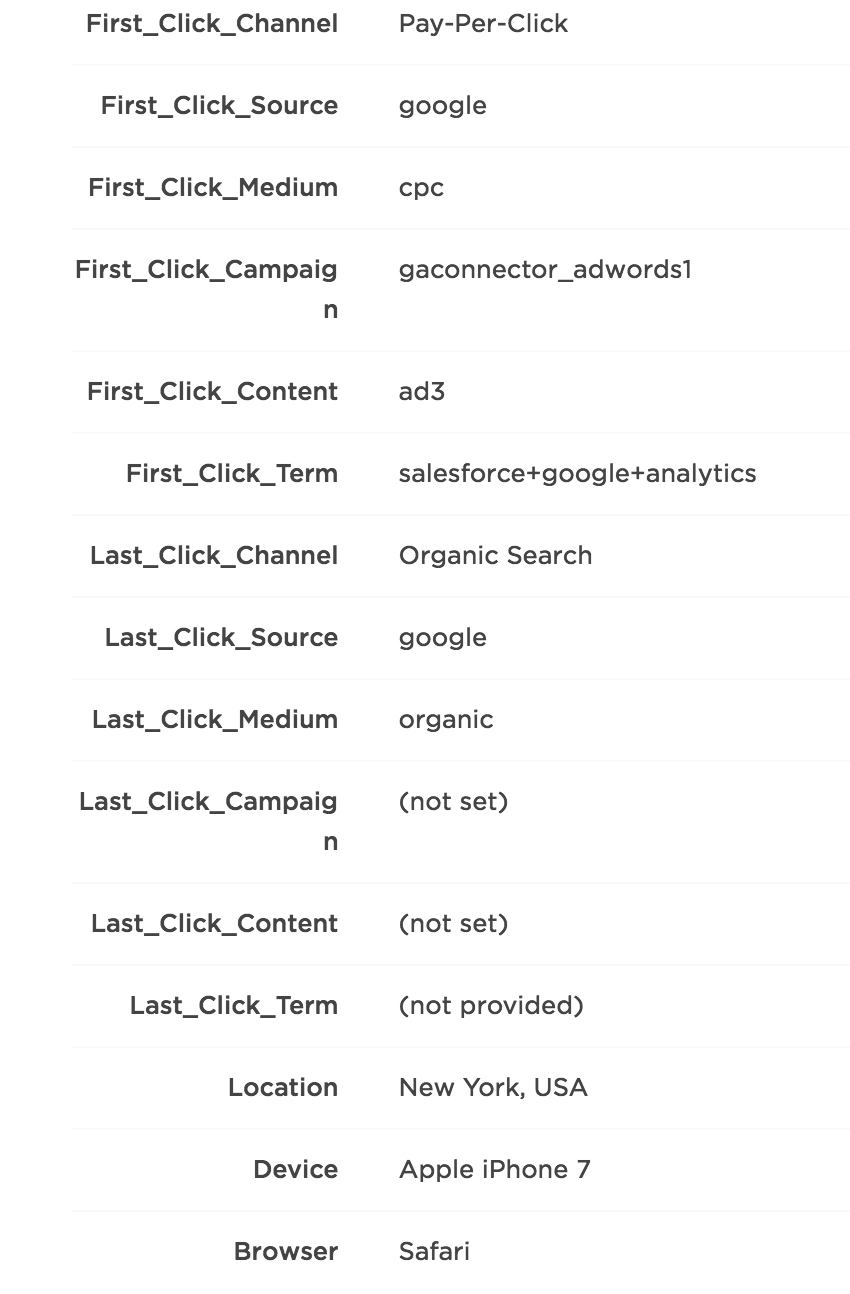
Unbounce – Full Lead Tracking
Notice that there’s “First Click Channel” and “Last Click Channel?
It means that if the users come to your page multiple times from different source, you will know:
- Which channel initially brought the user to your landing page.
- And which one finally triggered the conversion.
Get a Free Trial
Pricing info can be found here. The tool costs only a fraction of what most companies spend on digital marketing. But it can help you find the channel that brings you the most sales. So that you can double down on this channel and increase your profits by many times.