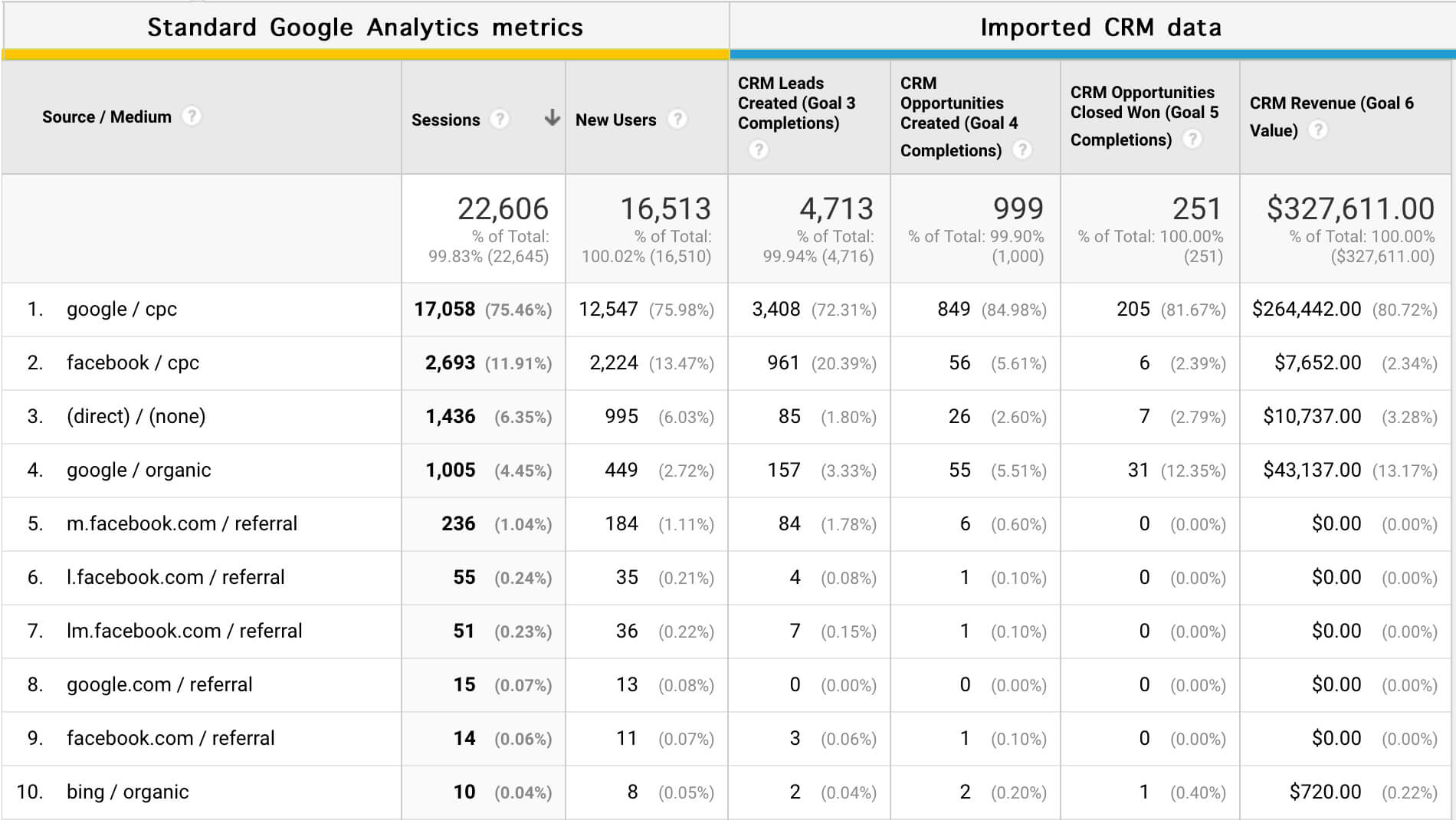If you’re using Salesforce Web-to-Lead forms, you may encounter a problem with your Google Analytics reporting. When you look at your GA reports, you may notice that some goal conversions are attributed to the referral source of “webto.salesforce.com” (or similar).
This is a problem, because it prevents you from seeing the source that actually drove those conversions.
Why does this happen?
When the user submits a form on your website, the forms submission is sent to Salesforce. Then, Salesforce redirects the user back to the website.
Google Analytics sees that the user came to the website from a new source (“webto.salesforce.com”) and starts a new session with this source.
All future goal conversions from this user will be attributed to that Salesforce source. Which is a big problem for attribution.
How to fix this?
Google Analytics has a setting that allows to exclude certain referrals. You can use it to ignore “webto.salesforce.com”. Here is the full method:
- Sign in to your Analytics account.
- Click Admin.
- In the ACCOUNT column, use the dropdown to select the Analytics account that contains the property you want to work with.
- In the PROPERTY column, use the dropdown to select a property.
- Click Tracking Info.
- Click Referral Exclusion List.
- To add a domain, click +ADD REFERRAL EXCLUSION.
- Enter “webto.salesforce.com”.
- Click Create to save.
As a result, you will exclude “webto.salesforce.com” and reveal the true source of your traffic.
Are you struggling to attribute offline conversions from Salesforce to your offline marketing campaigns? Check out our app GA Connector – it allows to integrate your Salesforce CRM with Google Analytics and track your website visitors all the way to a physical sale: